A Alcatel HH40 router contains a basic firewall to help protect your home network. A Firewall blocks incoming connections by nature. Sometimes you need to unblock some of these connections so you can run a game or application. This is called opening a port or port forwarding. Port forwarding is literally forwarding a port from the internet to your home network.
To open a port in your Alcatel HH40 router, follow these important steps:
- Go ahead and set up a static IP address on the computer or device that you are forwarding these ports to.
- Go ahead and log in to your Alcatel HH40 router.
- Find the Virtual Servers section in your Alcatel HH40 router.
- Find the Settings tab located near the top of the screen and click on it.
- Click the Local Network tab, which is at the left of the screen.
- Click the Virtual Servers link, which is at the left of the screen.
- Create a Virtual Servers entry.
Opening ports in a router can be a difficult process the first few times. Don't get discouraged! We will walk you through all the steps to open a port in the Alcatel HH40 router.
We think that forwarding a port should be easy. That's why we created Network Utilities. Our software does everything that you need to forward a port.
When you use Network Utilities you get your port forwarded right now!
Setup A Static IP Address
It is important to set up a static IP address in the device that you are forwarding a port to. This ensures that your ports will remain open even after your device reboots.
-
Recommended - Our free program will setup a static IP address for you.
â Download Network Utilities today!
-
Or follow our Static IP Address guides to setup a static IP address.
After setting up a static ip address on your devices you need to login to your router.
Login To Your Alcatel Router
In order to login to the Alcatel HH40 router you need to use a web browser. The Alcatel HH40 router uses what is called a web interface where you can access and control router settings.
Go ahead and open up your favorite web browser. If you don't have a favorite or are not sure what this means, open up Chrome, Firefox, or Edge.
If this step is confusing, we have simplified it for you with this link: Login to your HH40 Router
Find the address bar once you have opened up a web browser. This is usually located at the top of the page, like in the image below.

Above is an example of what a web browser address bar looks like. Find the address bar in your web browser and type in your router's IP address.
The Alcatel HH40 router's default IP address is: 192.168.1.1
Enter your router's IP address into the address bar of your browser and click the enter button on your keyboard. A box like the one below should appear.
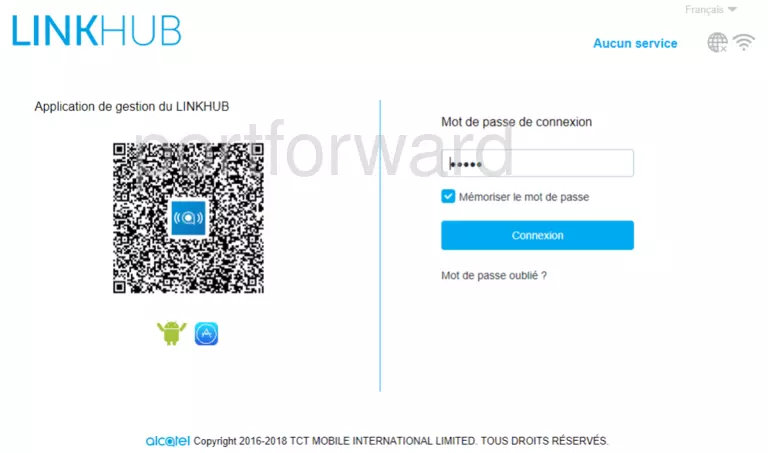
Enter the username and password for your Alcatel HH40 router. Note: If you have changed these numbers in the past, you will need to enter in the those values.
- The default Alcatel HH40 Router Username is: admin
- The default Alcatel HH40 Router Password is: admin
Once you have entered your username and password, remember to click the Login button to login to your Alcatel HH40 router.
Alcatel Usernames and Passwords
If the username and password did not work, go to our Default Alcatel Router Passwords page for help.
If, after trying the above list of passwords you still can't log in you may need to consider a reset for your router. Learn how to do that by reading our How to Reset a Router guide. **Note:**After resetting the Alcatel HH40 router your username and password revert back to factory defaults.
Find the Port Forwarding Section
You should be on your routers home page once you complete logging in. Find the Virtual Servers section on the home page of the Alcatel HH40 router.
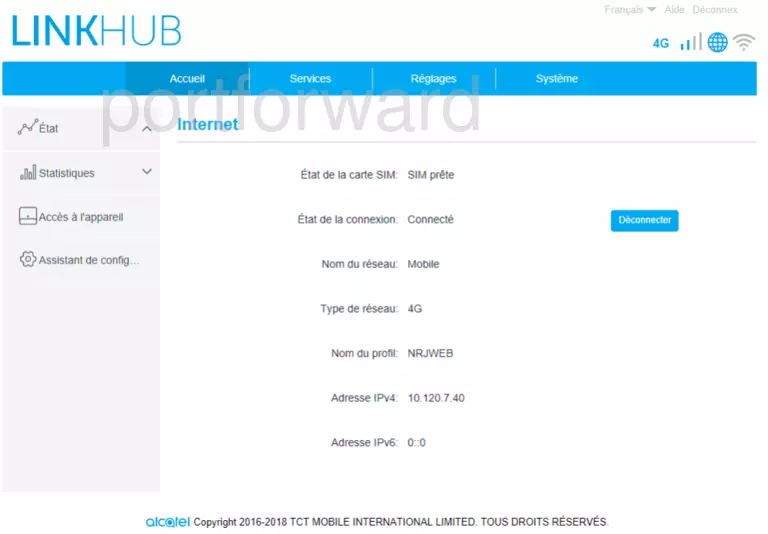
- Find the Settings tab located near the top of the screen and click it.
- Click on the Local Network tab at the left of the screen.
- Find the Virtual Servers link located near the left of the screen and click it.
You are now on the Virtual Servers page.
Create A Port Forward
Forwarding ports in your router creates a path that allows data to get through your network firewall, and this could lead to malicious traffic on your network. So make sure that you must forward a port before actually doing so. However, the risk is very low, so do not let this warning stop you from making this change if you need to.
Here are the ports to forward for Xbox Live:
- TCP Ports: 3074
- UDP Ports: 3074
If you are looking for the ports for a different application you can find it by either:
- Browsing our List of Games
- Check out our our List of Games by Genre
- See our List of all Applications
Don't forget to sign up for NordVPN's promo deal before it's gone.

You might notice that most of our site doesn't have ads on it. This is because we use partnerships with companies like NordVPN to keep the site running. Thank you for supporting us by using our referral links.
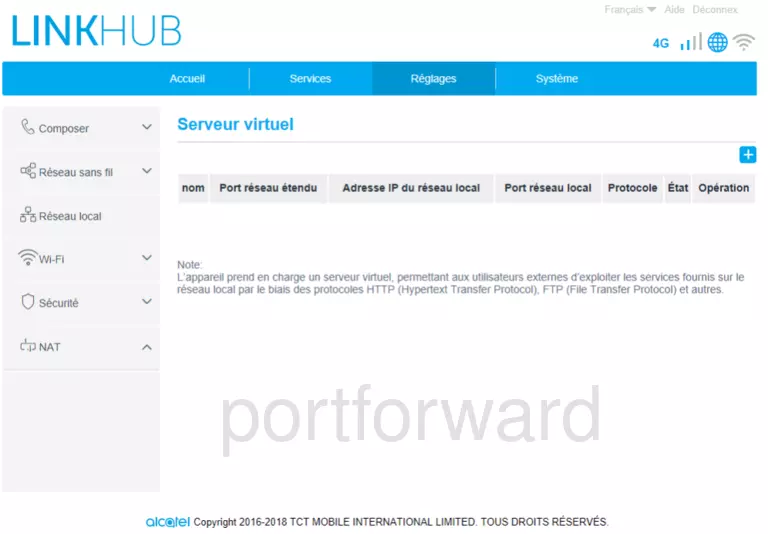
- Type in a name for this forward in the Name box. Choose a name that will help you remember why this forward was set up since it does not affect the functionality of the forward.
- The External Port box accepts either a single number or a range of numbers. If you are forwarding a single port number, then enter that port number into the External Port box. If you are forwarding a range of ports such as 1000-2000, then you can enter the lowest number of that range into the External Port box, followed by a hyphen, followed by the largest number.
- Enter the exact same values that you put in the External Port box, into the Internal Port box.
- You need to enter the IP address that you are forwarding ports to into the IP Address box. This can be either the IP address of your computer or any other IP address on your network that you want ports forwarded to.
- Select All from the Protocol drop-down box.
- Choose Enabled from the Status drop-down list.
- Click the Save button at the bottom of the page when you are completely finished to apply these changes.
Test Your Open Ports
Finally, test your network to see if you have forwarded ports in the Alcatel HH40 router correctly. To do this you can use Network Utilities, which includes a free Open Port Checker tool. Open Port Checker is the only online port-checking tool that has Guaranteed Results.
More Guides To Check Out:
- We have software that does all of this and more called Network Utilities.
- Learn how to Setup your router.
- A full list of games and applications that require port forwarding. []









