This Arris ATnT NVG595 router has a firewall that helps protect your home network from unwanted Internet access. A firewall does it's job quite well at blocking connections to and from the Internet. If you want to open any of these ports or connections you need to create a port forward. A port forward literally takes a port and expedites it through the firewall to a device on your home network.
In this guide we will walk you through each of the steps in the port forwarding process. These include:
- How to setup a static IP address on the device you plan on forwarding these ports to.
- How to login to your Arris ATnT NVG595 router.
- How to find the port forwarding section of your router.
- Click the Firewall link.
- Click on NAT/Gaming.
- The exact data you need to enter in your router to make a port forward.
We think that forwarding a port should be easy. That's why we created Network Utilities. Our software does everything that you need to forward a port.
When you use Network Utilities you get your port forwarded right now!
Step 1
It is important to setup a static ip address in the device that you are forwarding a port to. This ensures that your ports will remain open even after your device reboots.
- Recommended - Our free Static IP Setter will set up a static IP address for you.
- Another way to get a permanent IP address is to set up a DHCP reservation.
- Or, manually create a static ip address with our Static IP Guides.
This step is important because you want a permanent IP address in your device. If you do not set up a permanent IP address in your device, then when you device reboots it may get a new IP address.
Use a VPN Instead
Have you considered using a VPN instead of forwarding a port? For most users, a VPN is a much simpler and more secure choice than forwarding a port.

We use and recommend NordVPN because not only is it the fastest VPN, it includes a new feature called Meshnet that makes forwarding a port no longer necessary for most applications. With NordVPN Meshnet, you can connect to your devices from anywhere in the world, completely secure, over a highly encrypted VPN tunnel.
Every time you click on one of our affiliate links, such as NordVPN, we get a little kickback for introducing you to the service. Think of us as your VPN wingman.
Step 2
This step is logging into the Arris ATnT NVG595 router. In order to do this you need to open a web browser. (You used a web browser to get to this website.) It doesn't matter what browser you decide to use, simply pick your favorite. Some common choices are:
- Internet Explorer
- Google Chrome
- Mozilla Firefox
- Safari
Once you have opened the web browser, find the address bar. This is normally at the top of the page like this:

Above is an example of what a web browser address bar looks like. Find the address bar in your router and type in your router's IP address.
The default Arris NVG595 IP Address is: 192.168.1.11
Now that you have entered the correct router IP address in the address bar, click the Enter key. You should be taken to the following page:
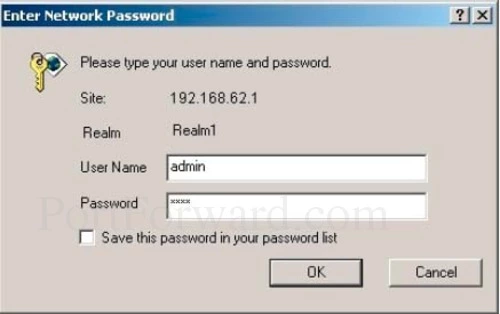
If you are prompted for a username and password then you are on the right page.
- The Default Arris NVG595 Router Username is: Admin
- The Default Arris NVG595 Router Password is: printed on router label
Of course, if you have changed the router's username and password in the past, make sure to enter those values instead of the defaults.
After you have finished entering the router's username and password in the boxes, click the OK button. You should now be logged into your router. Congratulations.
Trouble Logging In?
Don't feel bad, this is an extremely common place to get stuck. Here are a few troubleshooting ideas to try:
- First, we recommend visiting our Default Arris Router Passwords page. It lists all the default Arris usernames and passwords the manufacturer uses. If you have a slightly different firmware version, it is possible you have a different username and password also.
- If that did not help, we recommend trying to crack the password. You have probably changed the password in the past and don't remember what you changed it to. In order to help you do this we have an awesome app called the Find Password App. It automates the process of trying thousands of different combos. Learn more on our Router Password Cracker page.
- Finally, if nothing else works, it might be time to consider a reset. A factory reset like this one erases all personal settings, including a changed username and password. This is a big step and we strongly recommend you exhaust other troubleshooting methods before you decide a reset is best for your situation. Learn how to reset this router on this page. Please pay close attention to the warnings at the top of the page.
Step 3
Time to find the port forwarding section of your router. To do that let's start on the Device Status page.

First, select the Firewall option in the blue bar at the top of the page.
Under that, a new menu appears. Pick NAT/Gaming.
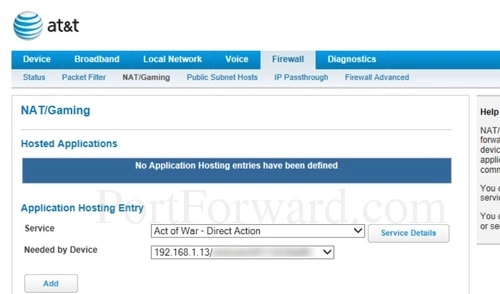
The page you see above is the page you need to end up on in order to create a port forward entry.
Step 4
Here are the ports to forward for Xbox Live:
- TCP Ports: 3074
- UDP Ports: 3074
If you are looking for the ports for a different application you can find it by either:
- Browsing our List of Games
- Check out our our List of Games by Genre
- See our List of all Applications
Don't forget to sign up for NordVPN's promo deal before it's gone.

You might notice that most of our site doesn't have ads on it. This is because we use partnerships with companies like NordVPN to keep the site running. Thank you for supporting us by using our referral links.
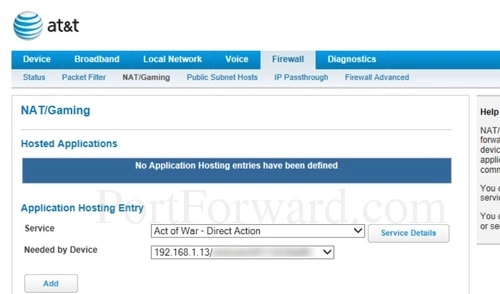
Click the Custom Services button near the bottom of the page.
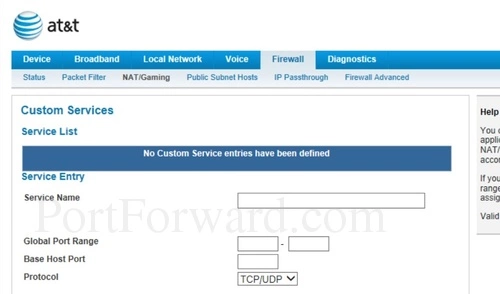
Enter the name of the program into the Service Name box. It doesn't really matter what you put into this box, but something that will remind you why these ports are being forwarded is be a good idea.
If you are forwarding a single port then you can enter that port number into the left Global Port Range and the right Global Port Range boxes. If you are forwarding a range of ports, enter the lowest number of that range into the left Global Port Range box. Then enter the highest number of that range into the right Global Port Range box.
In the Base Host Port box type the port to forward.
In the Protocol box select the protocol that you want to forward these ports over.
When you are done click the Add button.
Click the Return to NAT/Gaming button near the bottom of the page.
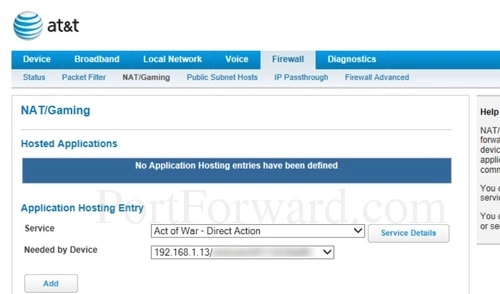
In the Service dropdown box pick the service you created.
In the Needed by Device box to select a device or computer to forward ports to. This box contains a list of device names that are visible on your network.
Click the Add button when you are all done.
Congratulations. You have created a port forward.
Test Your Ports
Time to check if the ports forwarded correctly. In order to see if the Arris ATnT NVG595 router forwarded the ports correctly we recommend using our Open Port Checker. It is part of our Network Utilities free trial. Our port checker uses a local application to listen for the server trying to connect. This way we can confirm that your port is forwarded.
More Information
If you would like more information, we have a lot of different guides for you to check out.









