The Asus RT-AC56S router uses a firewall to help protect your local home network from unwanted Internet access. Your firewall does this by blocking any unauthorized connections. For example when you play an online game or use a program online and it doesn't preform as it should it may be that some of the connections to play that game or application are blocked. To fix this you need to create a port forward on your Asus RT-AC56S router.
In this guide we will show you exactly how to port forward on the Asus RT-AC56S. These steps include:
- How to setup a static IP address on the device you are forwarding these ports to.
- How to login to the Asus RT-AC56S router.
- How to find the port forwarding section of the router.
- How to create a port forward entry.
We think that forwarding a port should be easy. That's why we created Network Utilities. Our software does everything that you need to forward a port.
When you use Network Utilities you get your port forwarded right now!
Step 1
It is important to setup a static ip address in the device that you are forwarding a port to. This ensures that your ports will remain open even after your device reboots.
- Recommended - Our free Static IP Setter will set up a static IP address for you.
- Another way to get a permanent IP address is to set up a DHCP reservation.
- Or, manually create a static ip address with our Static IP Guides.
This step is important because you want a permanent IP address in your device. If you do not set up a permanent IP address in your device, then when you device reboots it may get a new IP address.
Use a VPN Instead
Have you considered using a VPN instead of forwarding a port? For most users, a VPN is a much simpler and more secure choice than forwarding a port.

We use and recommend NordVPN because not only is it the fastest VPN, it includes a new feature called Meshnet that makes forwarding a port no longer necessary for most applications. With NordVPN Meshnet, you can connect to your devices from anywhere in the world, completely secure, over a highly encrypted VPN tunnel.
Every time you click on one of our affiliate links, such as NordVPN, we get a little kickback for introducing you to the service. Think of us as your VPN wingman.
Step 2
Now that you have setup a static IP address on the device you plan on forwarding these ports to, you need to login to the Asus RT-AC56S router in order to create the port forward.
Your device uses a web interface to make setting changes to the router. This means in order to access the router setup pages you need to open a web browser. It does not matter what browser you decide to open. I recommend picking your favorite. Some common options for web browsers are Internet Explorer, Google Chrome, Microsoft Edge, and Mozilla Firefox.
After you have chosen the web browser and opened it up, look for the address bar. This is normally at the top of the page like this:

Above is an example of what a web browser address bar looks like. Find the address bar in your router and type in your router's IP address.
The default Asus RT-AC56S IP Address is: 192.168.1.1
Once you have clicked the Enter key on your keyboard, you will be given a login page like this:
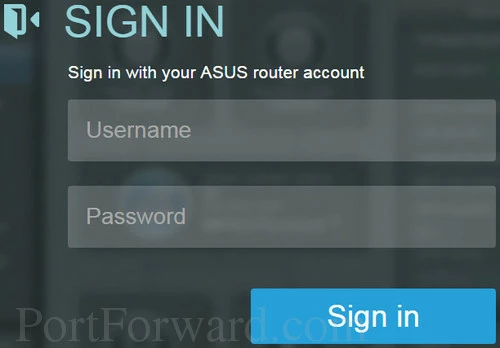
This is the router login page. Go ahead and type the router username and password in the spaces and press the blue Sign in button to access your router management pages.
**
The router username and password are not the same as the WiFi username and password.
- The Default Asus RT-AC56S Router Username is: admin
- The Default Asus RT-AC56S Router Password is: admin
Having Trouble?
If you are having trouble logging into the router setup pages here are a few options you can try:
- First, if your router has a slightly different firmware version you may have a different username and password as well. We recommend trying other Asus usernames and passwords. Here is our list of the Default Asus Router Passwords.
- If you are still unable to login to the Asus RT-AC56S router it is because you have changed the username and password in the past and don't remember. Why not try to guess what you changed it to? Need help? Use our Find Password App. It is quite handy in these situations. It does the guessing for you. Learn all about it on this Router Password Cracker page.
- Still stuck? It may be time to consider a factory reset. This type of reset should not be done unless you have exhausted all other troubleshooting options. Everything is erased that you have changed in the past. This includes username and password, WiFi settings, DSL logins, port forwards, etc... Learn more about a reset on this How to Reset a Router page.
Step 3
By now you are logged into the Asus RT-AC56S router management pages. It is time to find the port forwarding section of the router. To help you do this we start on the Network Map page.
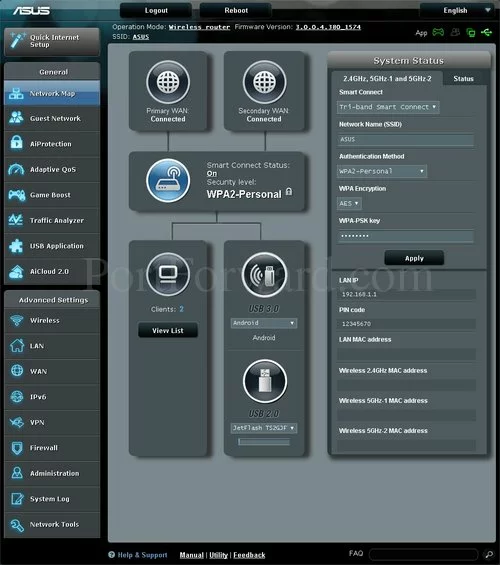
First, click WAN in the left sidebar under Advanced Settings.
Then at the top of the page click the tab labeled Virtual Server/Port Forwarding
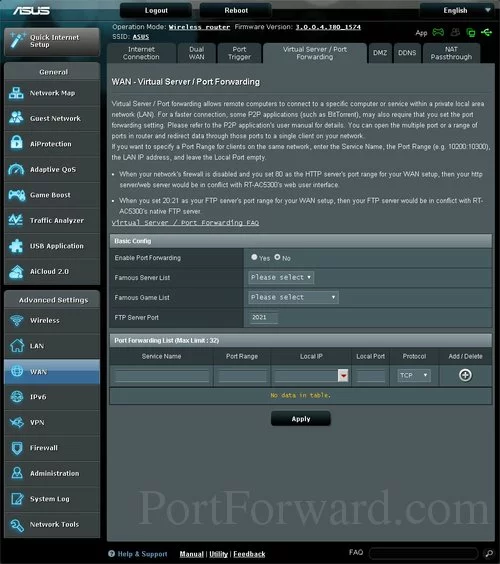
You end up on the page you see above. Make sure to click the radio button that reads Yes for Enable Port Forwarding.
Step 4
Here are the ports to forward for Xbox Live:
- TCP Ports: 3074
- UDP Ports: 3074
If you are looking for the ports for a different application you can find it by either:
- Browsing our List of Games
- Check out our our List of Games by Genre
- See our List of all Applications
Don't forget to sign up for NordVPN's promo deal before it's gone.

You might notice that most of our site doesn't have ads on it. This is because we use partnerships with companies like NordVPN to keep the site running. Thank you for supporting us by using our referral links.
Create a name for this forward and put it in the Service Name box. The name is only used as a reminder and has no effect on the port forward.
Enter the ports to forward into the Port Range box.
The ports can be entered as a list 23,24,25, a range 500-600, or a combination of both 23,45,500-600.
Enter the IP address of the device that you want to forward ports to into the Local IP box. This can be either the IP address of your computer or the IP address of another device on your network.
Select the required protocol for these ports from the Protocol dropdown box.
When you are finished, click the + button.
When you are finished adding entries, make sure to click the Apply button.
That's it, congratulations on creating a port forward.
Open Port Check
After you have finished forwarding the ports for your Asus RT-AC56S router you should check them to see if they forwarded correctly. We recommend using our FREE Open Port Checker. You can find it as part of our trail version of the Network Utilities. Our port checker uses a local application to see if the server is listening. This positively guarantees whether or not your ports are open or not.
More Info...
Check out our selection of free guides. From networking to gaming, portforward.com is your computer information source.
How about more router specific information? Learn to setup your WiFi so it is as secure as possible. Learn how to change your router's IP address, DNS settings, wireless channels, and much more on setuprouter.com.









