In this guide we will be showing you how to forward ports on the Asus RT-N12 router. We will walk you through each of the steps involved. To learn more about what port forwarding is please take the time to read this guide.
We will walk you through each of the following steps:
- How to Static IP address on the device you plan on forwarding these ports to.
- How to login to your Asus RT-N12 router.
- Navigating to the port forwarding section.
- Click the WAN button.
- Click the Virtual Server button.
- Finally, learn how to create a port forward entry on the Asus RT-N12.
We think that forwarding a port should be easy. That's why we created Network Utilities. Our software does everything that you need to forward a port.
When you use Network Utilities you get your port forwarded right now!
Step 1
It is important to setup a static ip address in the device that you are forwarding a port to. This ensures that your ports will remain open even after your device reboots.
- Recommended - Our free Static IP Setter will set up a static IP address for you.
- Another way to get a permanent IP address is to set up a DHCP reservation.
- Or, manually create a static ip address with our Static IP Guides.
This step is important because you want a permanent IP address in your device. If you do not set up a permanent IP address in your device, then when you device reboots it may get a new IP address.
Use a VPN Instead
Have you considered using a VPN instead of forwarding a port? For most users, a VPN is a much simpler and more secure choice than forwarding a port.

We use and recommend NordVPN because not only is it the fastest VPN, it includes a new feature called Meshnet that makes forwarding a port no longer necessary for most applications. With NordVPN Meshnet, you can connect to your devices from anywhere in the world, completely secure, over a highly encrypted VPN tunnel.
Every time you click on one of our affiliate links, such as NordVPN, we get a little kickback for introducing you to the service. Think of us as your VPN wingman.
Step 2
In order to login to the Asus RT-N12 router you need to know that it uses a web interface, so you need to login using a web browser. It doesn't matter what browser you use, simply pick your favorite. Here are some of the more common options:
- Google Chrome
- Internet Explorer
- Safari
- Opera
After picking the web browser, open it up and locate the address bar. Normally this is at the top of the page like this:

Above is an example of what a web browser address bar looks like. Find the address bar in your router and type in your router's IP address.
The default Asus RT-N12 IP Address is: 192.168.1.1
After entering the IP address of your router you can simply press the Enter key. You should then be shown the following image:
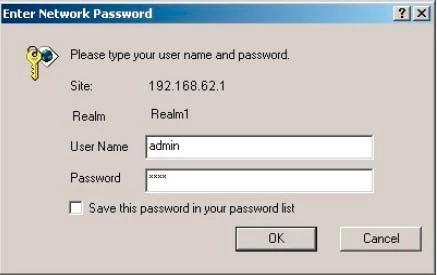
You are in the right place if you are prompted for a username and password.
- The Default Asus RT-N12 Router Username is: admin
- The Default Asus RT-N12 Router Password is: admin
Enter your username and password, and then click the OK button to access the Asus RT-N12 router.
Having Trouble?
It is quite common to get stuck at this point when logging into the Asus RT-N12 router. Here are three things you can try:
- First, we recommend trying other common Asus passwords. It is possible you have a slightly different firmware version which in turn has a different username and password. Here is our list of Default Asus Router Passwords.
- If the above idea did not work, it is probably because you changed the router's username and password in the past and don't remember. If this is the case, why not try cracking the password yourself? Another option is to use our Find Password App. It will automate the long process of guessing over and over again. This app does not work over the Internet, it only works on your home network. Learn more about this on our Router Password Cracker page.
- As a final option, you could reset the router back to factory defaults. I don't recommend doing this until you have exhausted other troubleshooting methods first. A reset erases all settings you have changed in the past. This should be looked at as a last resort. If this is something you are thinking of doing, read our How to Reset a Router page.
Step 3
it is now time to find the port forwarding section of the router. To do that we should start on the Network Map page.
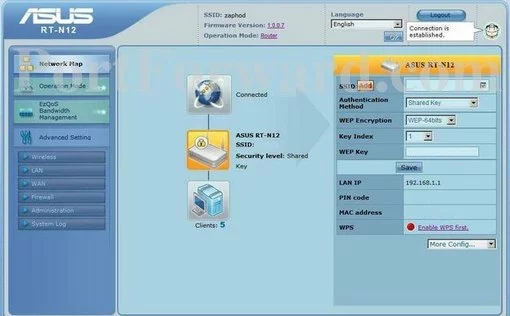
First, click the WAN option in the left sidebar. It is under the Advanced Settings menu.
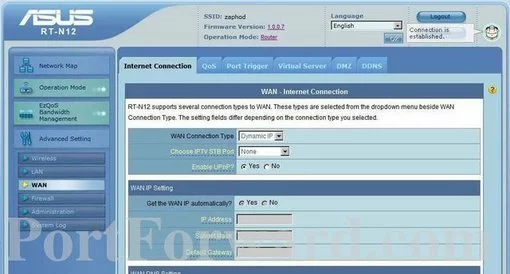
Next, click the Virtual Server tab at the top of the page.
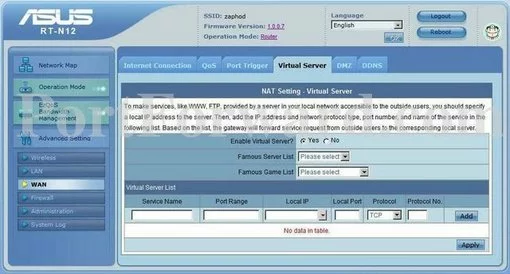
Step 4
Here are the ports to forward for Xbox Live:
- TCP Ports: 3074
- UDP Ports: 3074
If you are looking for the ports for a different application you can find it by either:
- Browsing our List of Games
- Check out our our List of Games by Genre
- See our List of all Applications
Don't forget to sign up for NordVPN's promo deal before it's gone.

You might notice that most of our site doesn't have ads on it. This is because we use partnerships with companies like NordVPN to keep the site running. Thank you for supporting us by using our referral links.
Make up a name to put in the Service Name box. The name does not have any effect on the functionality of the forward, it's simply there so you can know why it was created.
Type the port to forward into the Port Range and Local Port box.
Enter the IP address that you are forwarding ports to in the Local IP box. This is either the IP address of a computer or the IP address of another device on your network.
Select the protocol type of the ports you are forwarding from the Protocol box.
After you have finished, you need to click the Apply button in the lower right corner.
Did Your Ports Open?
Finally, it is time to check and see if the ports actually opened like they should have. In order to do this we recommend using our Open Port Checker. This is part of our Network Utilities free trial. This particular tool checks to see if your ports are listening using one of your local applications. This makes our port checker guaranteed to work.
More Info
If you have enjoyed this guide, we recommend trying some of our other guides as well.
- Learn more about WiFi Channels.
- Check out more information on what a Port is.
- A guide to Understanding DHCP.
- Should I use WEP or WPA?









