A Calix 823G-2 router contains a basic firewall to help protect your home network. A Firewall blocks incoming connections by nature. Sometimes you need to unblock some of these connections so you can run a game or application. This is called opening a port or port forwarding. Port forwarding is literally forwarding a port from the internet to your home network.
To open a port in your Calix 823G-2 router, follow these important steps:
- Set up a static IP address on the computer or device that you are forwarding ports to.
- Go ahead and log in to your Calix 823G-2 router.
- Navigate to the Port Forwarding section in your Calix 823G-2 router.
- First find the Advanced tab located near the top of the screen and click it.
- Then click on the Security link at the left of the screen.
- Finally, click on Port Forwarding.
- Create a Port Forwarding entry.
If this sounds difficult, you are not alone. We will walk you through each step in opening a port for the Calix 823G-2 router.
We think that forwarding a port should be easy. That's why we created Network Utilities. Our software does everything that you need to forward a port.
When you use Network Utilities you get your port forwarded right now!
Step 1
If you want to ensure that your ports remain open even after your device reboots, set up a static IP address in the device that you are opening a port for.
-
Recommended - Our free program will setup a static IP address for you.
â Download Network Utilities today!
-
Or follow our Static IP Address guides to setup a static IP address.
After setting up a static ip address on your devices you need to login to your router.
Step 2
Log in to the Calix 823G-2 router. To do this you need to use a web browser because the Calix 823G-2 router uses what is called a web interface.
It normally doesn't matter what web browser you use so go ahead and open up your favorite. If you don't have a favorite then open up Chrome, Firefox, or Edge.
If that is confusing to you, we have simplified this step with this link: Login to your 823G-2 Router
Once you have opened up a browser window, find the address bar. This is usually at the top of the page like the image below shows.

Above is an example of what a web browser address bar looks like. Find the address bar in your web browser and type in your router's IP address.
The default IP address for the Calix 823G-2 router is: 192.168.1.1
Once you have entered your router's IP address in the address bar go ahead and click the enter button on your keyboard. You should see a box like the one shown below.
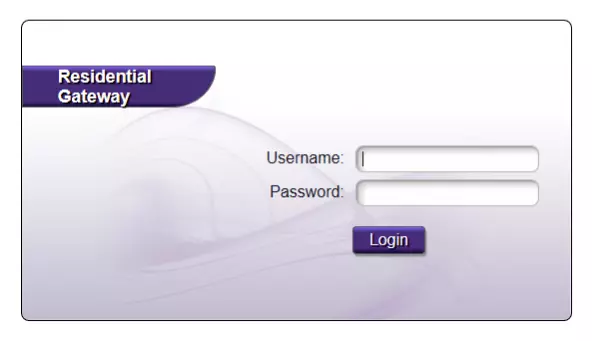
Enter the username and password for your Calix 823G-2 router. Note: If you have changed these numbers in the past, you will need to enter in the those values.
- The default Calix 823G-2 Router Username is: admin
- The default Calix 823G-2 Router Password is: printed on router
Once you have entered your username and password, remember to click the Login button to login to your Calix 823G-2 router.
Calix Usernames and Passwords
If the username and password did not work, go to our Default Calix Router Passwords page for help.
If, after trying the above list of passwords you still can't log in you may need to consider a reset for your router. Learn how to do that by reading our How to Reset a Router guide. **Note:**After resetting the Calix 823G-2 router your username and password revert back to factory defaults.
Step 3
After a successful login to the Calix 823G-2 router you should be on the home page of your router. Now you need to find the Port Forwarding section.
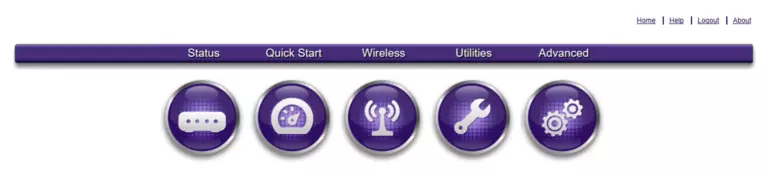
- First click on the Advanced tab, which is at the top of the screen.
- Then click the Security link, which is at the left of the screen.
- Finally, click on Port Forwarding.
You should now be on a page called Port Forwarding.
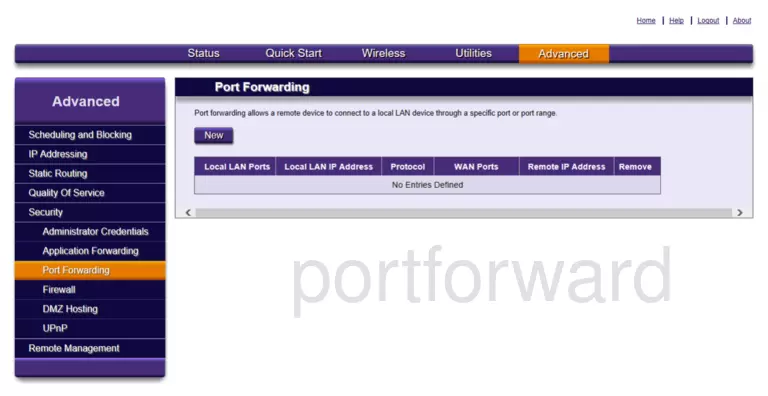
Step 4
Make sure that you must open a port in your router before doing so since this will allow data to come through the firewall portion of your router to a specific device. It is possible that this could lead to malicious traffic on your network. However, don't let this warning stop you from making this change if you need it because the risk is very low.
Here are the ports to forward for Xbox Live:
- TCP Ports: 3074
- UDP Ports: 3074
If you are looking for the ports for a different application you can find it by either:
- Browsing our List of Games
- Check out our our List of Games by Genre
- See our List of all Applications
Don't forget to sign up for NordVPN's promo deal before it's gone.

You might notice that most of our site doesn't have ads on it. This is because we use partnerships with companies like NordVPN to keep the site running. Thank you for supporting us by using our referral links.
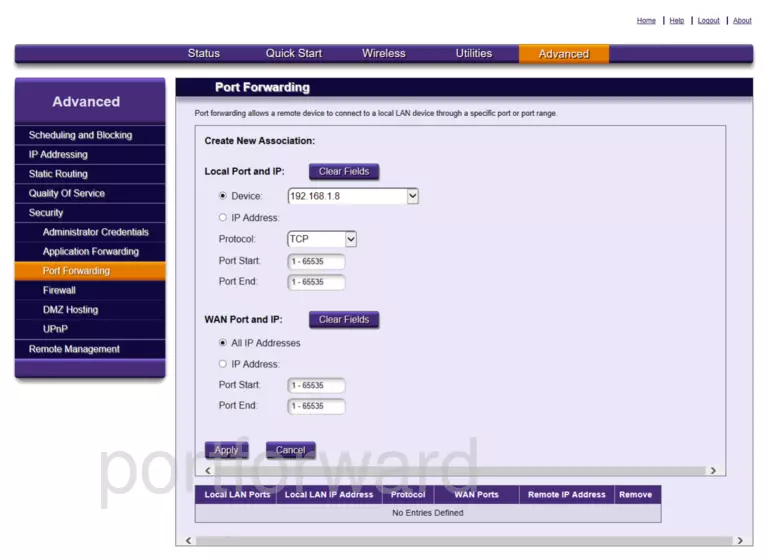
- Click the button that says New.
- Click on the option called Local IP Address.
- Go ahead and enter the IP address that you are forwarding ports to into the Local IP Address box. It is possible for this to be either the IP address of your computer or of any other device on your network that you want ports forwarded to.
- Use the Protocol dropdown box to select the protocol type of the ports you are forwarding. If your router has the option of Both, then choose that. Otherwise, choose either TCP or UDP as needed. If you need to forward a port for both TCP and UDP and your router does not have Both, then you have to create two entries.
- To forward a single port, enter the port number into the Local Port Start and the Local Port End boxes. To forward a range of ports, enter the lowest number in the range into the Local Port Start box. Then enter the highest number in the range into the Local Port End box.
- Take the same values that you entered into the Local Port Start box, and enter them into the WAN Port Start box.
- Take the values that you entered in the Local Port End box and put the exact same numbers in the WAN Port End box.
- To apply these changes, remember to click the Apply button at the bottom of the page when you are completely finished.
Test Your Ports To See If They Are Open
Use our Network Utilities software, (which includes a free Open Port Checker tool) to test your network to see if you have forwarded ports in the Calix 823G-2 router correctly. Open Port Checker is the only online port checking tool that has Guaranteed Results.
More Guides To Check Out:
- We have software that does all of this and more called Network Utilities.
- Learn how to Setup your router.
- A full list of games and applications that require port forwarding.









