Your Compal CH7465LG-VM router protects your home network by limiting incoming connections from the internet. Sometimes it is necessary to unblock some of those connections like when you want to create a direct connection for gaming, use a specific application, or set up a new device on your network. This process is called forwarding or opening a port. In your Compal CH7465LG-VM router you many need to open a port, which means assigning a port number or set of port numbers to a specific IP address. This routes the incoming data to the correct device on your network.
You need to follow the steps below to open ports in your Compal CH7465LG-VM router:
- Set up a static IP address on the computer or device that you are forwarding ports to.
- Log in to your Compal CH7465LG-VM router.
- Find the Port Forwarding section in your Compal CH7465LG-VM router.
- Find the Advanced Settings tab located near the left of the screen and click it.
- Click on the link that says Security.
- Click on Port Forwarding.
- Go ahead and create a Port Forwarding entry.
Opening ports in a router can be a difficult process the first few times. Don't get discouraged! We will walk you through all the steps to open a port in the Compal CH7465LG-VM router.
We think that forwarding a port should be easy. That's why we created Network Utilities. Our software does everything that you need to forward a port.
When you use Network Utilities you get your port forwarded right now!
Setup A Static IP Address
In order to ensure that your ports remain open in your device even after it reboots, it is important to set up a static IP address in your device.
-
Recommended - Our free program will setup a static IP address for you.
â Download Network Utilities today!
-
Or follow our Static IP Address guides to setup a static IP address.
After setting up a static ip address on your devices you need to login to your router.
Login To Your Compal Router
Log in to the Compal CH7465LG-VM router. To do this you need to use a web browser because the Compal CH7465LG-VM router uses what is called a web interface.
It normally doesn't matter what web browser you use so go ahead and open up your favorite. If you don't have a favorite then open up Chrome, Firefox, or Edge.
If that is confusing to you, we have simplified this step with this link: Login to your CH7465LG-VM Router
Once you have opened up a browser window, find the address bar. This is usually at the top of the page like the image below shows.

Above is an example of what a web browser address bar looks like. Find the address bar in your web browser and type in your router's IP address.
The default IP address for the Compal CH7465LG-VM router is: 192.168.0.1
Once you have entered your router's IP address in the address bar go ahead and click the enter button on your keyboard. You should see a box like the one shown below.
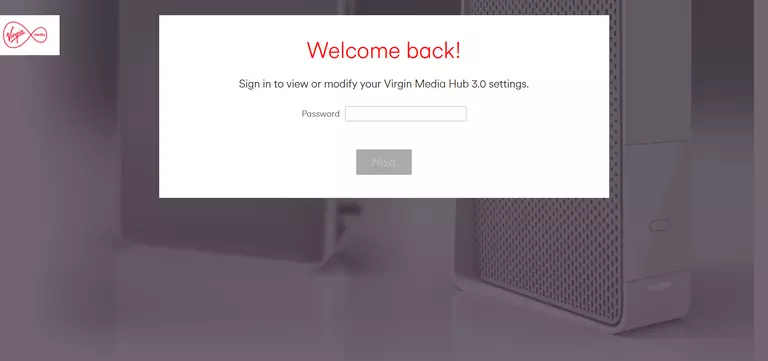
To login, enter the username and password for the Compal CH7465LG-VMs. Important Note: If you have changed them in the past, you need to enter in those values.
- The default Compal CH7465LG-VM Router Username is: none
- The default Compal CH7465LG-VM Router Password is: printed on router
Once you enter your username and password, click the Next button.
Compal Usernames and Passwords
If the username and password did not work, go to our Default Compal Router Passwords page for help.
If, after trying the above list of passwords you still can't log in you may need to consider a reset for your router. Learn how to do that by reading our How to Reset a Router guide. **Note:**After resetting the Compal CH7465LG-VM router your username and password revert back to factory defaults.
Find the Port Forwarding Section
You should be on your routers home page once you complete logging in. Find the Port Forwarding section on the home page of the Compal CH7465LG-VM router.
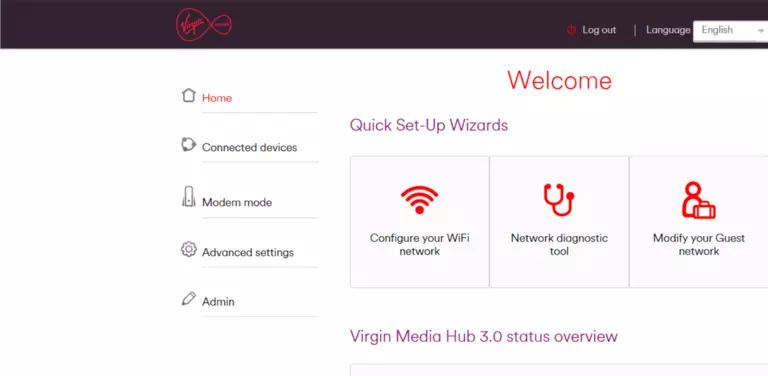
- Find the Advanced Settings tab at the left of the screen and click on it.
- Click the link called Security.
- Click Port Forwarding.
You should now be on a page that says Port Forwarding.
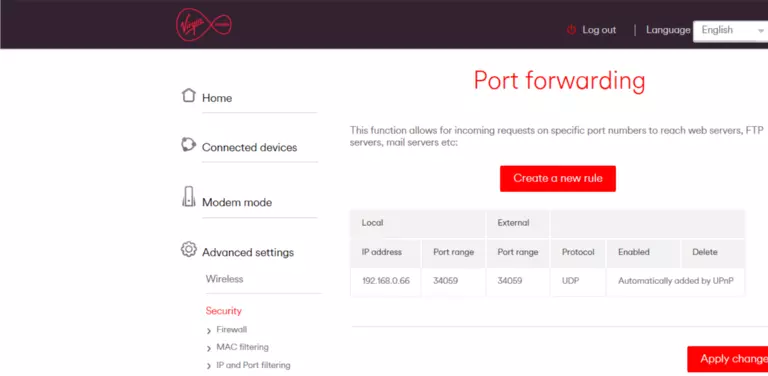
Create A Port Forward
Make sure that you must open a port in your router before doing so since this will allow data to come through the firewall portion of your router to a specific device. It is possible that this could lead to malicious traffic on your network. However, don't let this warning stop you from making this change if you need it because the risk is very low.
Here are the ports to forward for Xbox Live:
- TCP Ports: 3074
- UDP Ports: 3074
If you are looking for the ports for a different application you can find it by either:
- Browsing our List of Games
- Check out our our List of Games by Genre
- See our List of all Applications
Don't forget to sign up for NordVPN's promo deal before it's gone.

You might notice that most of our site doesn't have ads on it. This is because we use partnerships with companies like NordVPN to keep the site running. Thank you for supporting us by using our referral links.
Click the button that says Create a New Rule.
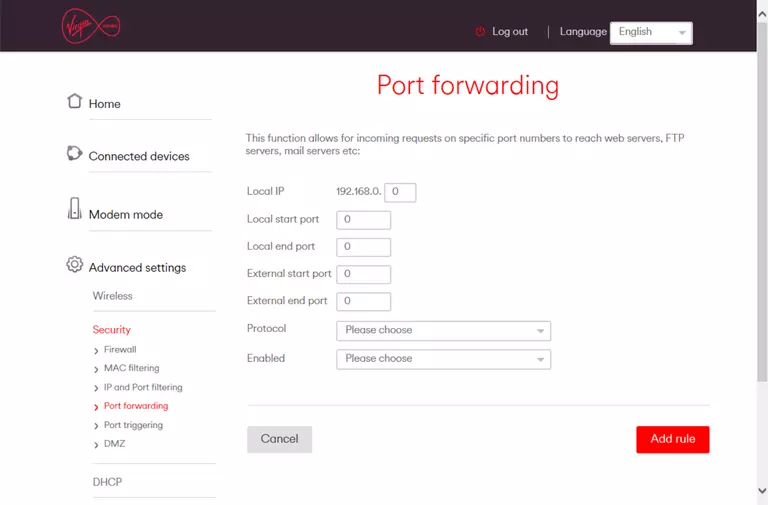
-
Go ahead and enter the IP address that you are forwarding ports to into the Local IP box. It is possible for this to be either the IP address of your computer or of any other device on your network that you want ports forwarded to.
-
Enter the port number into the Local Start Port and the Local End Port boxes to forward a single port. If you are forwarding a range of ports, enter the lowest number of that range into the Local Start Port box and then enter the highest number of that range into the Local End Port box.
-
Enter the same values into the External Port boxes that you entered into the Local Port boxes.
-
In the Protocol dropdown box, select the protocol type of the ports you are forwarding. Choose Both if your router has that option. Otherwise, choose either TCP or UDP as needed. If you need to forward a port for both TCP and UDP and your router does not have the Both option, then you need to create two entries.
-
Select Yes from the Enabled drop-down box.
-
To apply these changes, remember to click the Add Rule button at the bottom of the page when you are completely finished.
Test Your Open Ports
Finally, test your network to see if you have forwarded ports in the Compal CH7465LG-VM router correctly. To do this you can use Network Utilities, which includes a free Open Port Checker tool. Open Port Checker is the only online port-checking tool that has Guaranteed Results.
Other Guides You May Be Interested In:
- We have software called Network Utilities that do all of this and more.
- Learn more about how to Setup your router.
- A full listing of all our games and applications that require port forwarding.









