An important aspect of having a Linksys router on your home network is internet security. In general, routers block incoming internet connections and protect your network by only allowing the connections that you specifically set up. Sometimes it is necessary to unblock certain connections in your router or open a port in order to play a game or use an application. To help you get a better connection for gaming or using an application, you can open a port in your EA7400 and allow a direct connection.
To open a port in your Linksys EA7400 router, follow these important steps:
- On the computer or device that you are forwarding ports to, you will need to set up a static IP address.
- Log in to your Linksys EA7400 router.
- In your Linksys EA7400 router, navigate to the Port Range Forwarding section.
- Find the Security tab at the left of the screen and click on it.
- Find the Apps and Gaming tab located near the top of the screen and click it.
- Find the Port Range Forwarding link located near the top middle of the screen and click on it.
- Create a Port Forwarding entry.
If the process of forwarding ports in your router seems difficult to you, you are not alone! Do not get discouraged. Let us walk you through the steps for opening a port in the Linksys EA7400 router. Just follow along as we lead you through the process of opening a port in your router.
We think that forwarding a port should be easy. That's why we created Network Utilities. Our software does everything that you need to forward a port.
When you use Network Utilities you get your port forwarded right now!
Setup A Static IP Address
Set up a static IP address in the device that you are forwarding a port to. This is an important step that keeps your ports open even after a reboot, power outage, or another type of device or router disconnect.
-
Recommended - Our free program will setup a static IP address for you.
→ Download Network Utilities today!
-
Or follow our Static IP Address guides to setup a static IP address.
After setting up a static ip address on your devices you need to login to your router.
Login To Your Linksys Router
The Linksys EA7400 router uses a web interface to display router settings. In order to login to the Linksys EA7400 router you need to use a web browser.
Open your favorite web browser. If you don't have a favorite or are not sure what this means, open up Chrome, Firefox, or Edge. If you are already in a browser window, go ahead and open up a new tab.
We have simplified this step for you with this link: Login to your EA7400 Router
Find the address bar in your browser window. This is usually found at the top of the page, like in the image below.

Above is an example of what a web browser address bar looks like. Find the address bar in your web browser and type in your router's IP address.
The Linksys EA7400 router's default IP address is: 192.168.1.1
Once you have finished entering your router's IP address into the address bar, click the enter button on your keyboard. A box similar to the one below should appear.
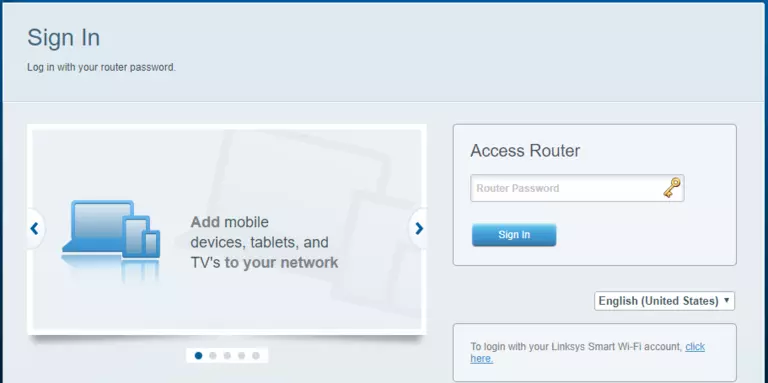
To login, enter the username and password for the Linksys EA7400s. Important Note: If you have changed them in the past, you need to enter in those values.
- The default Linksys EA7400 Router Username is: none
- The default Linksys EA7400 Router Password is: admin
Once you enter your username and password, click the Login button.
Linksys Usernames and Passwords
If the username and password did not work, go to our Default Linksys Router Passwords page for help.
If, after trying the above list of passwords you still can't log in you may need to consider a reset for your router. Learn how to do that by reading our How to Reset a Router guide. **Note:**After resetting the Linksys EA7400 router your username and password revert back to factory defaults.
Find the Port Forwarding Section
You should be on the home page of your Linksys EA7400 router once you have successfully logged in. Find the Port Forwarding section of your router.
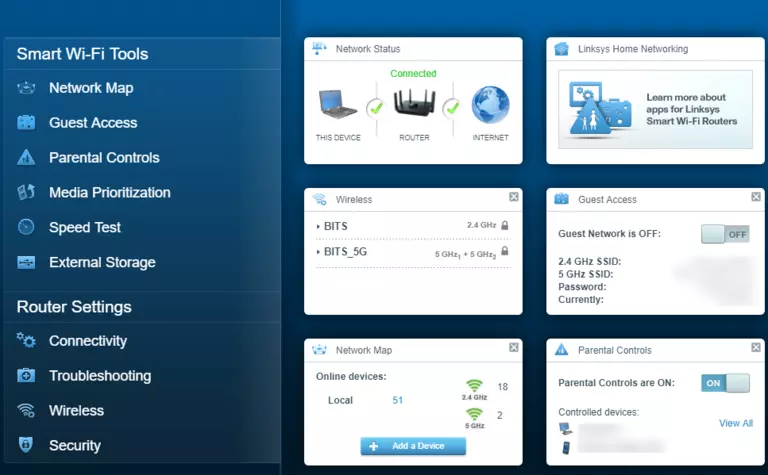
- Click on the Security tab, which is at the left of the screen.
- Find the Apps and Gaming tab at the top of the screen and click it.
- Find the Port Range Forwarding link located near the top middle of the screen and click it.
You should now be on a page called Port Forwarding.
Create A Port Forward
Forwarding ports in your router creates a path that allows data to get through your network firewall, and this could lead to malicious traffic on your network. So make sure that you must forward a port before actually doing so. However, the risk is very low, so do not let this warning stop you from making this change if you need to.
Here are the ports to forward for Xbox Live:
- TCP Ports: 3074
- UDP Ports: 3074
If you are looking for the ports for a different application you can find it by either:
- Browsing our List of Games
- Check out our our List of Games by Genre
- See our List of all Applications
Don't forget to sign up for NordVPN's promo deal before it's gone.

You might notice that most of our site doesn't have ads on it. This is because we use partnerships with companies like NordVPN to keep the site running. Thank you for supporting us by using our referral links.
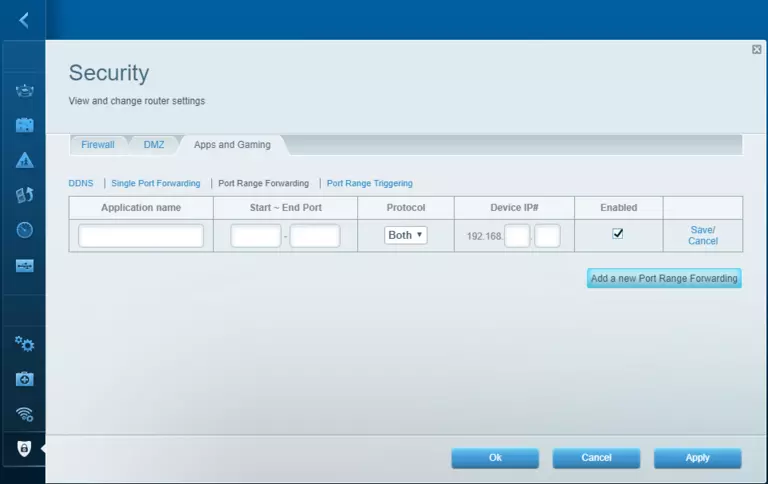
- Click on the Add a new Port Range Forwarding button, which is at the left of the screen.
- Make up a name to put in the Application Name box. The name does not have any effect on the functionality of the forward; it's simply there so you can know why it was created.
- To forward a single port, enter the port number into the Start Port and the End Port boxes. To forward a range of ports, enter the lowest number in the range into the Start Port box. Then enter the highest number in the range into the End Port box.
- Choose Both from the Protocol drop-down box.
- In the Device IP box, enter the IP address that you want ports forwarded to. This may be the IP address of your computer or the IP address of another device on your network that you want to forward ports to.
- Put a check in the box marked Enabled.
- Find the Save link located near the left of the screen and click it.
- To apply these changes, remember to click the Apply button at the bottom of the page when you are completely finished.
Test If Your Ports Are Open
Finally, I strongly recommend testing to see if you forwarded the Linksys EA7400 ports correctly. To do this you can use our Network Utilities tool, which includes a free Open Port Checker. Open Port Checker is the only online port checking tool that has Guaranteed Results.
Check Out These Helpful Guides:
- Our software called Network Utilities does all of this and more.
- Find detailed tips on how to Setup your router.
- A great list of games and applications that require port forwarding along with their related port numbers.









