Your HGW-2501GNP-NV router helps to protect your network by blocking incoming internet connections. This is an important feature that helps you to control which applications have access to your network. Sometimes you want to allow network access to a specific application in order to play a game, connect a device, or use an app. The Mitrastar HGW-2501GNP-NV can unblock certain incoming connections through port forwarding or by opening a port. You can open ports in your HGW-2501GNP-NV by assigning specific ports to an IP address. Forwarding these ports directs incoming data to a specific device or application.
Follow these steps to open a port in your Mitrastar HGW-2501GNP-NV router:
- Go ahead and set up a static IP address on the computer or device that you are forwarding these ports to.
- Log in to your Mitrastar HGW-2501GNP-NV router.
- Navigate to the Redirecionar Portas section in your Mitrastar HGW-2501GNP-NV router.
- Find the Configuracoes tab located near the left of the screen and click on it.
- Click Rede Local.
- Find the Redirecionar Portas tab at the top of the screen and click it.
- Create a Redirecionar Portas entry.
The process of opening ports in your Mitrastar HGW-2501GNP-NV router may seem daunting. Remember, however, that you are not alone and do not have to feel discouraged. Let us walk you through the steps for opening ports in your router. Let's get this figured out!
We think that forwarding a port should be easy. That's why we created Network Utilities. Our software does everything that you need to forward a port.
When you use Network Utilities you get your port forwarded right now!
Setup A Static IP Address
It is important to set up a static IP address in the device that you are forwarding a port to. This ensures that your ports remain forwarded even after a reboot, power outage, or another type of device or router disconnect.
-
Recommended - Our free program will setup a static IP address for you.
â Download Network Utilities today!
-
Or follow our Static IP Address guides to setup a static IP address.
After setting up a static ip address on your devices you need to login to your router.
Login To Your Mitrastar Router
In order to login to the Mitrastar HGW-2501GNP-NV router you need to use a web browser. The Mitrastar HGW-2501GNP-NV router uses what is called a web interface where you can access and control router settings.
Go ahead and open up your favorite web browser. If you don't have a favorite or are not sure what this means, open up Chrome, Firefox, or Edge.
If this step is confusing, we have simplified it for you with this link: Login to your HGW-2501GNP-NV Router
Find the address bar once you have opened up a web browser. This is usually located at the top of the page, like in the image below.

Above is an example of what a web browser address bar looks like. Find the address bar in your web browser and type in your router's IP address.
The Mitrastar HGW-2501GNP-NV router's default IP address is: 192.168.1.1
Once you have finished entering your router's IP address into the address bar, click the enter button on your keyboard. A box similar to the one below should appear.
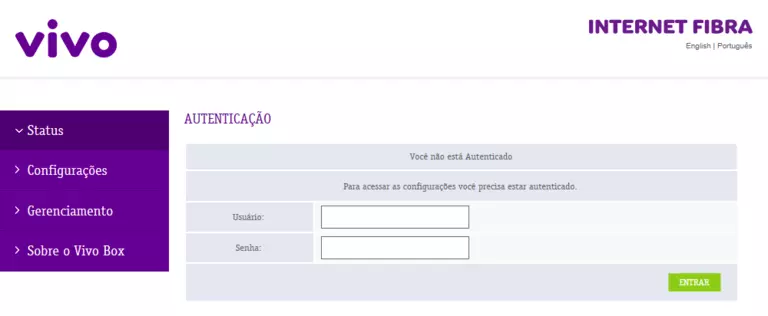
Enter the username and password for your Mitrastar HGW-2501GNP-NV router. Note: If you have changed these numbers in the past, you will need to enter in the those values.
- The default Mitrastar HGW-2501GNP-NV Router Username is: unknown
- The default Mitrastar HGW-2501GNP-NV Router Password is: unknown
Once you have entered your username and password, remember to click the Entrar button to login to your Mitrastar HGW-2501GNP-NV router.
Mitrastar Usernames and Passwords
If the username and password did not work, go to our Default Mitrastar Router Passwords page for help.
If, after trying the above list of passwords you still can't log in you may need to consider a reset for your router. Learn how to do that by reading our How to Reset a Router guide. **Note:**After resetting the Mitrastar HGW-2501GNP-NV router your username and password revert back to factory defaults.
Find the Port Forwarding Section
After successfully logging in to your Mitrastar HGW-2501GNP-NV router you should see the router's home page on your screen. Find the Redirecionar Portas section of your router.
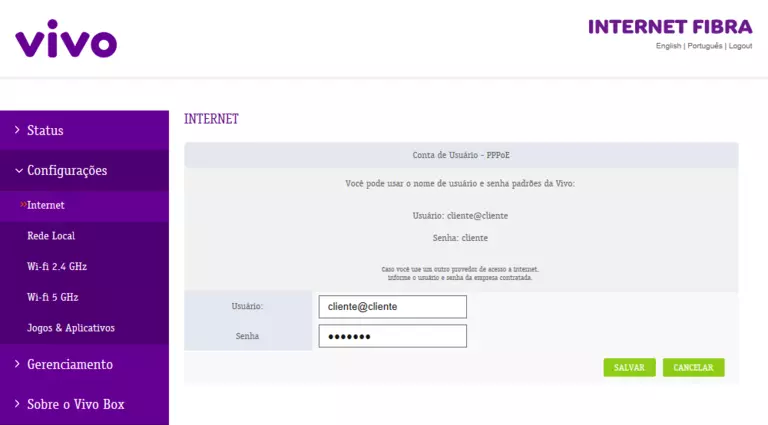
- Click the Configuracoes tab at the left of the screen.
- Click Rede Local.
- Click the Redirecionar Portas tab at the top of the screen.
You are now on the Redirecionar Portas page.
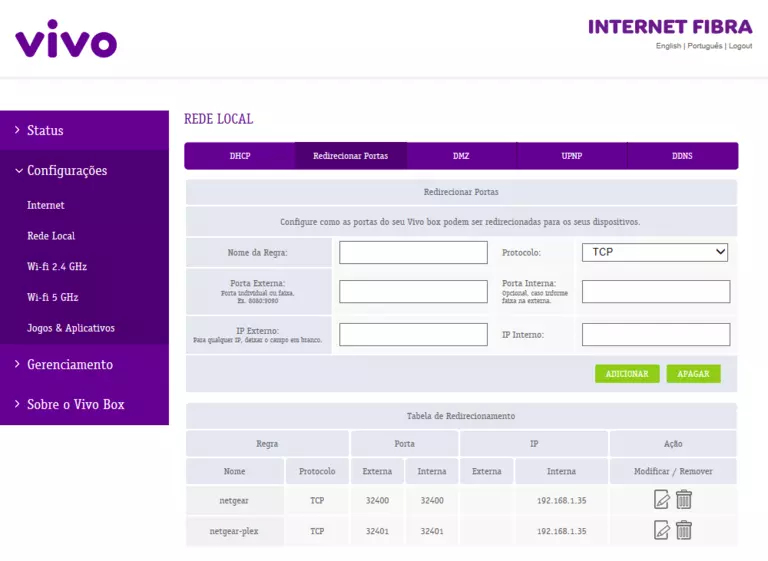
Create A Port Forward
Make sure that you must open a port in your router before doing so since this will allow data to come through the firewall portion of your router to a specific device. It is possible that this could lead to malicious traffic on your network. However, don't let this warning stop you from making this change if you need it because the risk is very low.
Here are the ports to forward for Xbox Live:
- TCP Ports: 3074
- UDP Ports: 3074
If you are looking for the ports for a different application you can find it by either:
- Browsing our List of Games
- Check out our our List of Games by Genre
- See our List of all Applications
Don't forget to sign up for NordVPN's promo deal before it's gone.

You might notice that most of our site doesn't have ads on it. This is because we use partnerships with companies like NordVPN to keep the site running. Thank you for supporting us by using our referral links.
-
In the Nome da Regra box, type in a name for this forward. This will serve as a reminder to you in the future as to why this forward was set up, so give it a name that makes sense to you.
-
In the Protocolo dropdown box, select the protocol type of the ports you are forwarding. Choose Both if your router has that option. Otherwise, choose either TCP or UDP as needed. If you need to forward a port for both TCP and UDP and your router does not have the Both option, then you need to create two entries.
-
You can enter either a single number or a range of numbers in the Porta Externa box. If you are forwarding a single port number you can enter it into the Porta Externa box. To forward a range of ports you can enter the lowest number of that range into the Porta Externa box, followed by a colon, followed by the largest number. An example would look like this: 1000:2000.
- Go ahead and leave both the Porta Interna and IP Externo boxes empty, you shouldn't need to fill either one in.
-
You need to enter the IP address that you are forwarding ports to into the IP Interno box. This can be either the IP address of your computer or any other IP address on your network that you want ports forwarded to.
-
When you are completely finished, click the Adicionar button at the bottom of the page to apply these changes.
Test Your Ports To See If They Are Open
Use our Network Utilities software, (which includes a free Open Port Checker tool) to test your network to see if you have forwarded ports in the Mitrastar HGW-2501GNP-NV router correctly. Open Port Checker is the only online port checking tool that has Guaranteed Results.
More Guides To Check Out:
- We have software that does all of this and more called Network Utilities.
- Learn how to Setup your router.
- A full list of games and applications that require port forwarding.









