Sagem Fast 2504 routers include a very basic firewall that helps protect your home network from unwanted access from the Internet. Since the firewall blocks incoming connections you may need to open a port through it for certain games and applications. This process of opening a port is frequently called a port forward, since you are forwarding a port from the Internet to your home network.
In this guide we will walk you through each of the steps involved in creating a port forward for the Sagem Fast 2504 router. These steps include how to:
- setup a static IP address on the device you plan on forwarding these ports to.
- login to the Sagem Fast 2504 router web interface.
- find the port forwarding page in the router's web interface.
- setup a port forward for the online game or program of your choice.
We think that forwarding a port should be easy. That's why we created Network Utilities. Our software does everything that you need to forward a port.
When you use Network Utilities you get your port forwarded right now!
Step 1
It is important to setup a static ip address in the device that you are forwarding a port to. This ensures that your ports will remain open even after your device reboots.
- Recommended - Our free Static IP Setter will set up a static IP address for you.
- Another way to get a permanent IP address is to set up a DHCP reservation.
- Or, manually create a static ip address with our Static IP Guides.
This step is important because you want a permanent IP address in your device. If you do not set up a permanent IP address in your device, then when you device reboots it may get a new IP address.
Use a VPN Instead
Have you considered using a VPN instead of forwarding a port? For most users, a VPN is a much simpler and more secure choice than forwarding a port.

We use and recommend NordVPN because not only is it the fastest VPN, it includes a new feature called Meshnet that makes forwarding a port no longer necessary for most applications. With NordVPN Meshnet, you can connect to your devices from anywhere in the world, completely secure, over a highly encrypted VPN tunnel.
Every time you click on one of our affiliate links, such as NordVPN, we get a little kickback for introducing you to the service. Think of us as your VPN wingman.
TIP: Write this static IP address down, you need it later.
Step 2
Now we are going to login to your Sagem Fast 2504 router. Your router has a web interface, so you will login to it using your web browser. This can be either Chrome, Firefox, Internet Explorer, or Edge. It usually does not matter which browser you decide to use.
Open up your web browser and find the address bar. It should look something like this:

Above is an example of what a web browser address bar looks like. Find the address bar in your router and type in your router's IP address.
The default Sagem Fast 2504 IP Address is: 192.168.0.1
After entering the IP address of the router simply press Enter. If all goes well you will see the following screen:
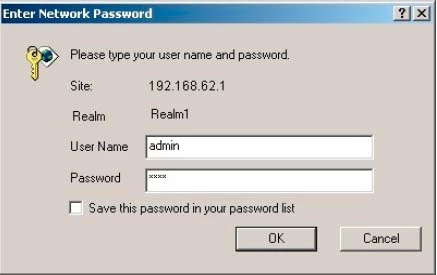
You should see a box prompting you for your username and password.
- The Default Sagem Fast 2504 Router Username is: admin
- The Default Sagem Fast 2504 Router Password is: password
Enter your username and password, and then click the OK button to log in to your Sagem Fast 2504 router.
Having Trouble?
This is a common place to get stuck. If you find yourself here, there are a few things you can try:
If your username and password do not work then please visit our Default Sagem Router Passwords page.
Use our Find Password App to help guess what the password was changed to.
If you still can't login, use our How to Reset a Router Password guide to set your Sagem Fast 2504 router back to its factory settings.
Step 3
Now we need to find the port forwarding section in your router. Here's how you do it. Starting from the Router Status page of your router:
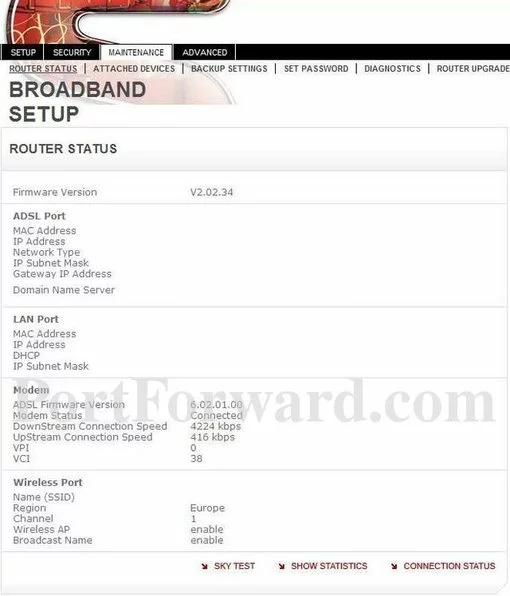
On this page, click the Security option at the top of the page.
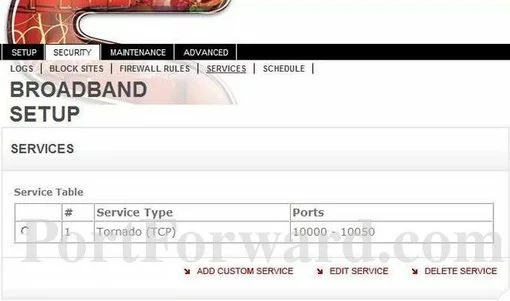
You are now on the correct page to begin a port forward.
Step 4
Here are the ports to forward for Xbox Live:
- TCP Ports: 3074
- UDP Ports: 3074
If you are looking for the ports for a different application you can find it by either:
- Browsing our List of Games
- Check out our our List of Games by Genre
- See our List of all Applications
Don't forget to sign up for NordVPN's promo deal before it's gone.

You might notice that most of our site doesn't have ads on it. This is because we use partnerships with companies like NordVPN to keep the site running. Thank you for supporting us by using our referral links.
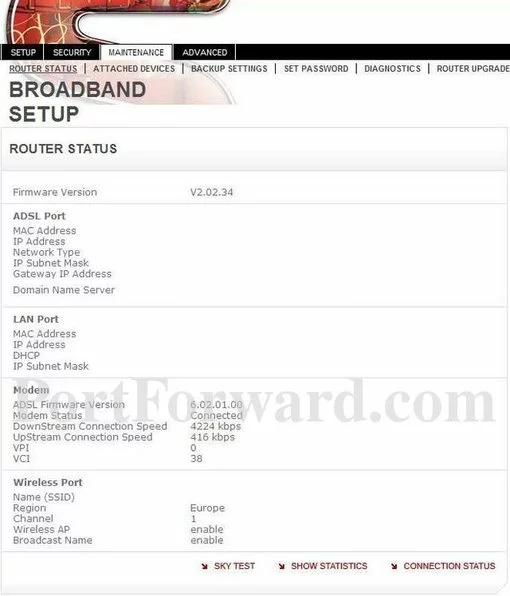
Click the Security link near the top of the page.
A new menu will show up. Click Services in this new menu.
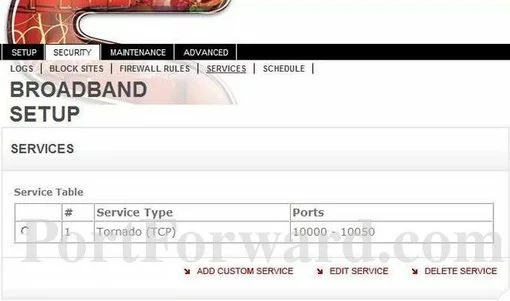
Click the Add Custom Service link near the bottom of the page.
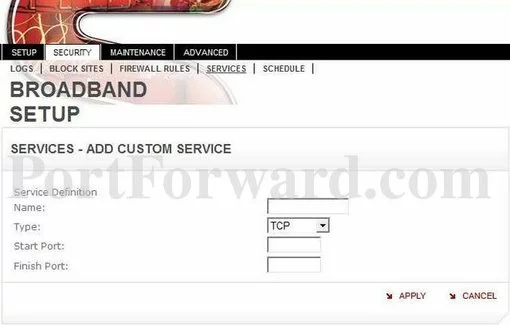
You need to name this entry in the Name box. The name does not make any difference in the forward; it's just there so that you can remember later why you setup this forward.
The protocol that you want to forward is selected from the Type box.
If you are forwarding a range of ports separated by a hyphen then enter the lowest number of that range into the Start Port box and the highest number of that range into the Finish Port box. If you are only forwarding a single port number then enter that number into both the Start Port and the Finish Port boxes.
Click the Apply button when you are all done.
Click the Firewall Rules link near the top of the page.
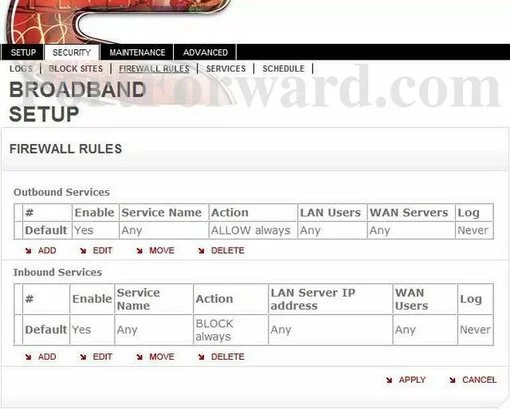
Click the Inbound / Outbound Services Add link.

In the Service dropdown box select the service you created.
Use the Action dropdown box to pick ALLOW always.
Enter the IP address of the device that you want to forward ports to into the Send to LAN Server box. This can be either the IP address of your computer or the IP address of another device on your network.
In the WAN Users dropdown box select Any.
Pick Never from the Log dropdown box.
Click the Apply button when you are all done.
Your ports should now be open. It is time to test them.
Test if Your Ports are Open
Now that you have forwarded ports on the Sagem Fast 2504 you should test to see if your ports are forwarded correctly.
To test if your port has been properly forwarded, you can use our Network Utilities tool, which includes a free Open Port Checker. Our Open Port Check tool is the only online port checking tool with Guaranteed Results.
More Info...
Check out our other guides here. We have a growing list of free gaming, networking, and software guides here at portforward.com.
Our other site setuprouter.com can help you setup a secure home network with your exact router.









