Your Tilgin Vood 452w router includes a firewall that helps to protect your home network from any unwanted access. This is what firewalls are designed to, but sometimes you want these connections opened for a game or other application. When you open these connections you are creating an open port, or more commonly called a port forward because you are forwarding a port directly to a device inside your home network.
To open port on the Tilgin Vood 452w router you need to:
- Setup a static IP address on your computer or device you want to forward a port to.
- Login to your Tilgin Vood 452w router.
- Find the port forwarding section:
- Click the Advanced button.
- Click the Port Forwarding button.
- Click the User radio button.
- Click the New button.
- Create a port forward rule or entry.
These steps may seem difficult at first, but we will walk you through each step in opening a port for the Tilgin Vood 452w router.
We think that forwarding a port should be easy. That's why we created Network Utilities. Our software does everything that you need to forward a port.
When you use Network Utilities you get your port forwarded right now!
Step 1
It is important to setup a static ip address in the device that you are forwarding a port to. This ensures that your ports will remain open even after your device reboots.
- Recommended - Our free Static IP Setter will set up a static IP address for you.
- Another way to get a permanent IP address is to set up a DHCP reservation.
- Or, manually create a static ip address with our Static IP Guides.
This step is important because you want a permanent IP address in your device. If you do not set up a permanent IP address in your device, then when you device reboots it may get a new IP address.
Use a VPN Instead
Have you considered using a VPN instead of forwarding a port? For most users, a VPN is a much simpler and more secure choice than forwarding a port.

We use and recommend NordVPN because not only is it the fastest VPN, it includes a new feature called Meshnet that makes forwarding a port no longer necessary for most applications. With NordVPN Meshnet, you can connect to your devices from anywhere in the world, completely secure, over a highly encrypted VPN tunnel.
Every time you click on one of our affiliate links, such as NordVPN, we get a little kickback for introducing you to the service. Think of us as your VPN wingman.
Step 2
It is time to login to the Tilgin Vood 452w router. To do this you need to use a web browser because the Tilgin Vood 452w uses a web interface. The web browser you use doesn't matter it can be Chrome, Internet Explorer, Edge or any other you want to use.
After opening the web browser you need to locate the address bar. This is normally located along the top of the page like this:

Above is an example of what a web browser address bar looks like. Find the address bar in your router and type in your router's IP address.
The default Tilgin Vood 452w IP Address is: 192.168.1.1
After you have finished typing in the IP Address, simply press the Enter button on the keyboard. If all goes according to plan you should see the following screen:
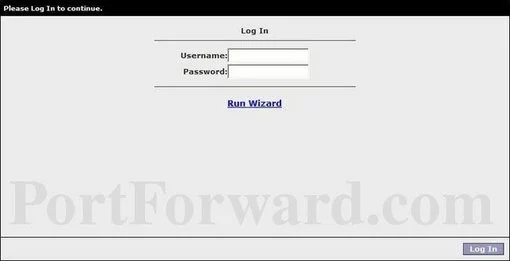
You should now see a box asking for a username and password.
- The Default Tilgin Vood 452w Router Username is: Conf
- The Default Tilgin Vood 452w Router Password is: admin
Once you have entered the username and password associated with the Tilgin Vood 452w router, click the Log In button in the lower right corner of the page.
Tilgin Usernames and Passwords
If the username and password did not work, we recommend trying other Tilgin usernames and passwords. Find out what these are on our Default Tilgin Router Passwords page.
If you are still unable to login in to the router interface you may have changed the username and password in the past and forgotten. It might be time to consider a reset. When you reset a router you lose all your personal data in the router including the changed username and password. Check out our How to Reset a Router Password guide to learn more.
Step 3
Once you have logged into the Tilgin Vood 452w router you need to locate the port forwarding section of the router. To do this let's start on the first page:
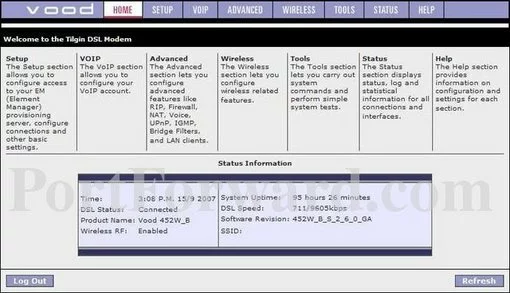
First, you want to click the option of ADVANCED at the top of the page.
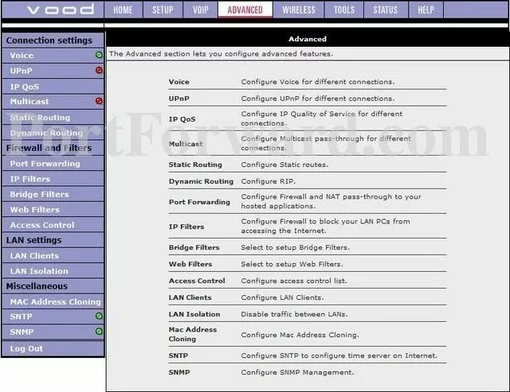
Now, look in the left sidebar and click the option of Port Forwarding.
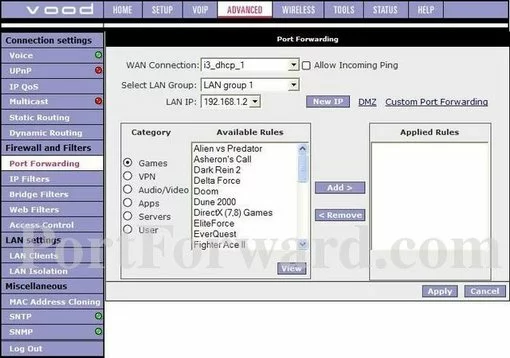
You should now be on the screen you see above. Take a look at the center of the page. Do you see the heading of Category? Under that heading put a dot in the radio button next to User.
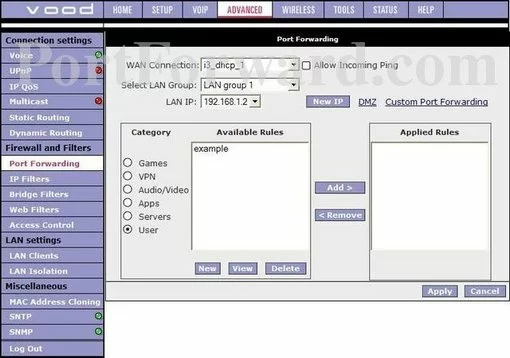
A couple new buttons appear when you do this. Click the button labeled New.
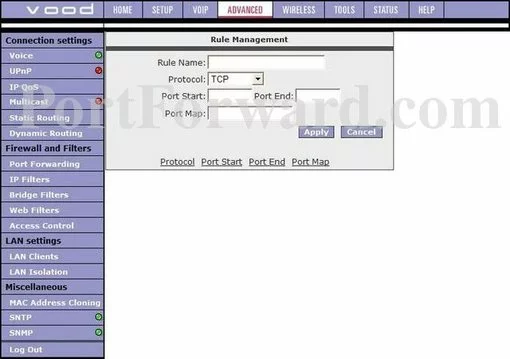
Step 4
Here are the ports to forward for Xbox Live:
- TCP Ports: 3074
- UDP Ports: 3074
If you are looking for the ports for a different application you can find it by either:
- Browsing our List of Games
- Check out our our List of Games by Genre
- See our List of all Applications
Don't forget to sign up for NordVPN's promo deal before it's gone.

You might notice that most of our site doesn't have ads on it. This is because we use partnerships with companies like NordVPN to keep the site running. Thank you for supporting us by using our referral links.
Make up a name to put in the Rule Name box. The name does not have any effect on the functionality of the forward, it's simply there so you can know why it was created.
In the Protocol box select the protocol that you want to forward these ports over.
If you are forwarding a single port, enter that port number into the Port Map, Port Start and the Port End boxes. If you are forwarding a range of ports, enter the lowest number of that range into the Port Map, Port Start box. Then enter the highest number of that range into the Port End box.
After you are done click the Apply button.
Don't forget to click the Apply button after each entry.
Testing Your Ports
Now that you have finished forwarding the ports on the Tilgin Vood 452w router, how do you know they are actually open?
To test the ports on your Tilgin Vood 452w router, you can use our Network Utilities tool. This tool includes a free Open Port Checker. This tool is Guaranteed to work because it always uses a local application to see if the port is open.
Here Are Some of Our Other Guides
- What are some Alternatives to Port Forwarding?
- Is Port Forwarding Safe?
- You can also check out our large selection of Router Screenshots.









