On this page we will show you how to port forward on the Trendnet TEW-828DRU router. A router like the Trendnet TEW-828DRU has a basic firewall. This firewall blocks unwanted Internet access to and from your home network. However, sometimes you want some of these blocked connections to be opened in order for a game or application to run smoother. This is called opening a port or more frequently a port forward.
In this guide we will walk you through all the following steps:
- How to setup a Static IP Address on the exact device you are forwarding these ports to.
- How to Login to the Trendnet TEW-828DRU router.
- How to find the port forwarding section of the router.
- How to create a port forward entry
These steps may seem difficult for you at first, but we will walk you through each one in order to get your ports forwarded.
We think that forwarding a port should be easy. That's why we created Network Utilities. Our software does everything that you need to forward a port.
When you use Network Utilities you get your port forwarded right now!
Step 1
It is important to setup a static ip address in the device that you are forwarding a port to. This ensures that your ports will remain open even after your device reboots.
- Recommended - Our free Static IP Setter will set up a static IP address for you.
- Another way to get a permanent IP address is to set up a DHCP reservation.
- Or, manually create a static ip address with our Static IP Guides.
This step is important because you want a permanent IP address in your device. If you do not set up a permanent IP address in your device, then when you device reboots it may get a new IP address.
Use a VPN Instead
Have you considered using a VPN instead of forwarding a port? For most users, a VPN is a much simpler and more secure choice than forwarding a port.

We use and recommend NordVPN because not only is it the fastest VPN, it includes a new feature called Meshnet that makes forwarding a port no longer necessary for most applications. With NordVPN Meshnet, you can connect to your devices from anywhere in the world, completely secure, over a highly encrypted VPN tunnel.
Every time you click on one of our affiliate links, such as NordVPN, we get a little kickback for introducing you to the service. Think of us as your VPN wingman.
Step 2
In this step we will be walking you through how to login to the Trendnet TEW-828DRU router.
To login to a router you need to access it's web interface. This is done by opening a web browser and typing in your IP address.
- It doesn't matter which web browser you use, typical choices are: Chrome, Internet Explorer, and Firefox.
- Once you have opened the web browser, find the Address Bar. This will typically look like this:

Above is an example of what a web browser address bar looks like. Find the address bar in your router and type in your router's IP address.
The default Trendnet TEW-828DRU IP Address is: 192.168.10.1 After your have entered the IP address, press the Enter key. You should see a Login page like this:
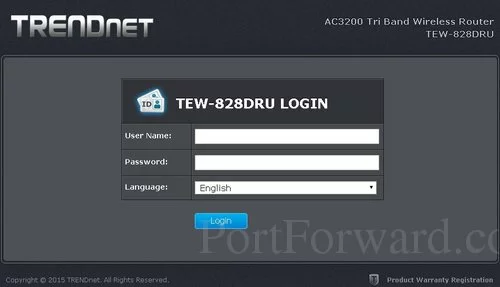
Go ahead and enter the router's username and password. (This is NOT the WiFi username and password)
- The Default Trendnet TEW-828DRU Router Username is: printed on router
- The Default Trendnet TEW-828DRU Router Password is: printed on router
When you are finished, click the blue Login button to access the router's interface.
Having Trouble?
If you are stuck at this point, you are not alone. This is an extremely common place to get stuck. Here are three things you can do:
- First, you could try other Trendnet username/password combinations. Here is our list of Default Trendnet Router Passwords.
- If you are still stuck, we recommend trying to guess or crack your own password. We have a Find Password App that helps crack your password. To learn more about this great app, check out this Router Password Cracker page.
- Finally, if nothing seems to work, it might be time to consider a factory reset. A reset like this is a big step and should not be taken lightly. It is strongly recommended that you try other troubleshooting options first. If you need to reset this router follow the instructions on this How to Reset a Router page.
Step 3
You should now be logged into the Trendnet TEW-828DRU router. It is time to navigate to the port forwarding section of the router. Let's start on the first page. This is titled the BASIC Network Status:
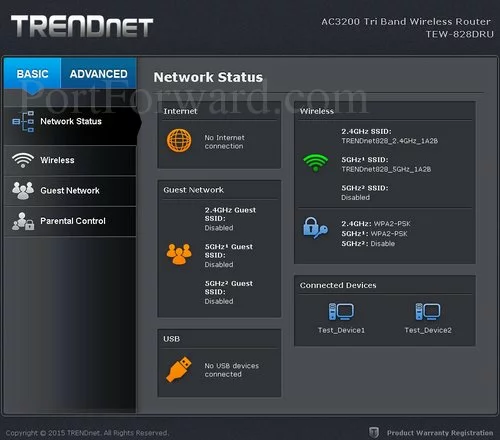
First, you need to get to the more advanced settings. Click ADVANCED at the top of the page.
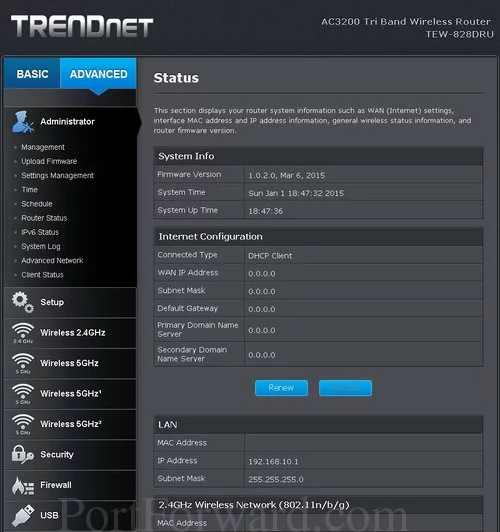
There are now a lot more options in the left sidebar. Select the option of Firewall, then under that pick Virtual Server if you are forwarding a single port only. If you are forwarding a range of ports then you need to click the option of Gaming.
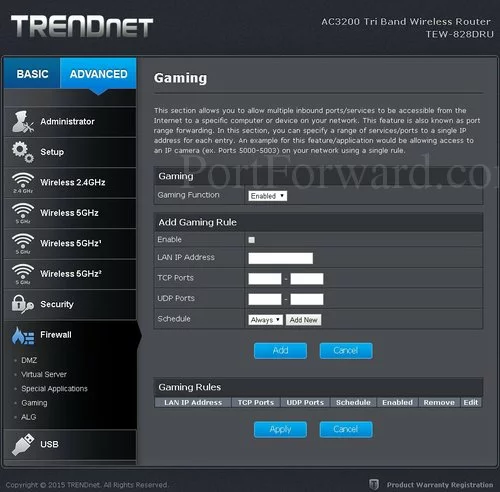
Above is the screenshot for port forwarding a range of ports.
Step 4
Here are the ports to forward for Xbox Live:
- TCP Ports: 3074
- UDP Ports: 3074
If you are looking for the ports for a different application you can find it by either:
- Browsing our List of Games
- Check out our our List of Games by Genre
- See our List of all Applications
Don't forget to sign up for NordVPN's promo deal before it's gone.

You might notice that most of our site doesn't have ads on it. This is because we use partnerships with companies like NordVPN to keep the site running. Thank you for supporting us by using our referral links.
Forwarding a Port Range
In the Enable checkbox put a checkmark.
Enter the IP address that you want to forward these ports to into the LAN IP Address box. Note that if you are forwarding ports so you can run a program on a device other than your computer then you can enter your device's IP address into that box instead.
These entries are protocol specific. If the ports you are forwarding need to be forwarded using the TCP protocol, you should enter those ports into the TCP section. If the ports you are forwarding need to be forwarded with the UDP protocol, you should enter those ports into the udp section.
If you are forwarding a range of ports, enter the lowest number of that range into the left Ports box. Then enter the highest number of that range into the right Ports box. If you are forwarding a single port, enter that port number into the left Ports and the right Ports boxes.
Pick Always from the Schedule dropdown box.
Forwarding a Single Port
Enable the Enable checkbox by putting a check in it.
Select the protocol type of the ports you are forwarding from the Protocol box.
Enter the same port number to be forwarded into the Public Port and the Private Port boxes.
Enter the IP address of the device that you want to forward ports to into the LAN IP Address box. This can be either the IP address of your computer or the IP address of another device on your network.
Choose Always from the Schedule dropdown box.
Congratulations, you have made a port forward on your Trendnet TEW-828DRU router.
Testing the Ports
It can be hard to tell if the ports forwarded correctly. We recommend using our Open Port Checker. This is part of our free trial version of the Network Utilities. Our open port checker uses local applications to see if the ports are open or not. This guarantees a correct result.
Additional Information...
More router specific guides can be found on our site setuprouter.com.









