Your ZyXEL LTE4506-M606 router protects your home network by limiting incoming connections from the internet. Sometimes it is necessary to unblock some of those connections like when you want to create a direct connection for gaming, use a specific application, or set up a new device on your network. This process is called forwarding or opening a port. In your ZyXEL LTE4506-M606 router you many need to open a port, which means assigning a port number or set of port numbers to a specific IP address. This routes the incoming data to the correct device on your network.
To open ports in your ZyXEL LTE4506-M606 router, follow the steps below:
- On the computer or device that you are forwarding ports to, you will need to set up a static IP address.
- Login to your ZyXEL LTE4506-M606 router.
- Navigate to the IP/Port Forwarding section in your ZyXEL LTE4506-M606 router.
- Click the Router tab, which is at the top of the screen.
- Click on the IP/Port Forwarding link at the left of the screen.
- Create a Port Forwarding entry.
The process of opening ports in your router may seem like a difficult task. If so, you are not alone! We are here to help walk you through the steps to open a port in the ZyXEL LTE4506-M606 router.
We think that forwarding a port should be easy. That's why we created Network Utilities. Our software does everything that you need to forward a port.
When you use Network Utilities you get your port forwarded right now!
Setup A Static IP Address
If you want to ensure that your ports remain open even after your device reboots, set up a static IP address in the device that you are opening a port for.
-
Recommended - Our free program will setup a static IP address for you.
â Download Network Utilities today!
-
Or follow our Static IP Address guides to setup a static IP address.
After setting up a static ip address on your devices you need to login to your router.
Login To Your ZyXEL Router
Log in to your ZyXEL LTE4506-M606 router. To log in you will need to use a web browser since the ZyXEL LTE4506-M606 uses a web interface to access router configurations.
Open up whichever internet browser that you are comfortable with. If you are not sure which one to use, then go ahead and open Chrome, Firefox, or Edge.
To help with confusion, we have simplified this step for you with this link: Login to your LTE4506-M606 Router
Once you have opened a web browser, find the address bar which is usually located at the top of the screen. The image below shows an example of this.

Above is an example of what a web browser address bar looks like. Find the address bar in your web browser and type in your router's IP address.
The ZyXEL LTE4506-M606 router's default IP address is: 192.168.1.1
Enter your router's IP address into the address bar of your browser and click the enter button on your keyboard. A box like the one below should appear.
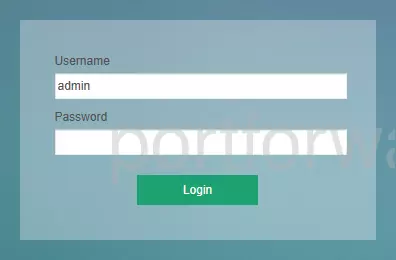
To login, enter the username and password for the ZyXEL LTE4506-M606s. Important Note: If you have changed them in the past, you need to enter in those values.
- The default ZyXEL LTE4506-M606 Router Username is: admin
- The default ZyXEL LTE4506-M606 Router Password is: 1234
Once you enter your username and password, click the Login button.
ZyXEL Username and Password Trouble
If the username and password that you typed in did not work, check out our Default ZyXEL Router Passwords page for other ideas about possible passwords.
If, after trying the above list of passwords you still can't log in, you may need to reset your router. Learn how to do that by reading our How to Reset a Router guide. After resetting the ZyXEL LTE4506-M606 router your username and password are reverted back to factory defaults. Router settings may also change when you reset, so make a note of your current router settings before you reset.
Find the Port Forwarding Section
You should be on your routers home page once you complete logging in. Find the IP/Port Forwarding section on the home page of the ZyXEL LTE4506-M606 router.
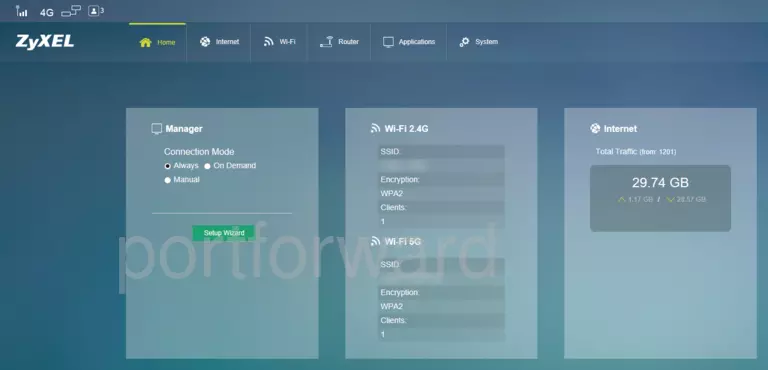
- Find the Router tab at the top of the screen and click on it.
- Find the IP/Port Forwarding link located near the left of the screen and click on it.
You are now on the IP/Port Forwarding page.
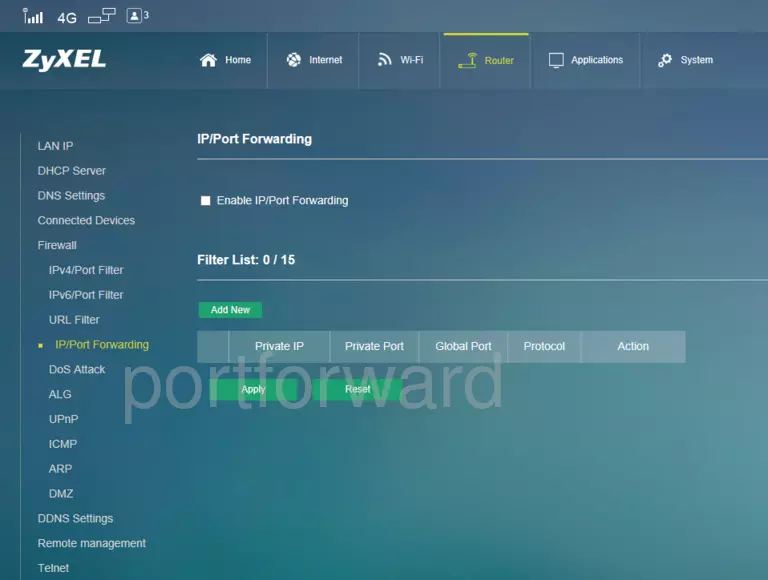
Create A Port Forward
Make sure that you must open a port in your router before doing so since this will allow data to come through the firewall portion of your router to a specific device. It is possible that this could lead to malicious traffic on your network. However, don't let this warning stop you from making this change if you need it because the risk is very low.
Here are the ports to forward for Xbox Live:
- TCP Ports: 3074
- UDP Ports: 3074
If you are looking for the ports for a different application you can find it by either:
- Browsing our List of Games
- Check out our our List of Games by Genre
- See our List of all Applications
Don't forget to sign up for NordVPN's promo deal before it's gone.

You might notice that most of our site doesn't have ads on it. This is because we use partnerships with companies like NordVPN to keep the site running. Thank you for supporting us by using our referral links.
- If it's not already, you'll want to be sure Enable IP/Port Forwarding is enabled. To do that just check Enable IP/Port Forwarding.
-
Click on the button that says Add New.
-
Find the Private IP box and enter the IP address that you want ports forwarded to. This can be either the IP address of your computer or any other IP address for devices on your network that you want to forward ports for.
-
The Private Port box accepts either a single number or a range of numbers. If you are forwarding a single port number, then enter that port number into the Private Port box. If you are forwarding a range of ports such as 1000-2000, then you can enter the lowest number of that range into the Private Port box, followed by a hyphen, followed by the largest number.
-
Enter the same values into the Global Port box that you entered into the Private Port box.
-
Select the protocol type of the ports that you are forwarding from the Protocol dropdown box. If your router has the option of Both, then go ahead and select that. Otherwise, select either TCP or UDP as needed. If you need to forward a port for both TCP and UDP, but your router does not have Both, then you will need to create two entries.
-
To apply these changes, remember to click the Apply button at the bottom of the page when you are completely finished.
Test Your Ports To See If They Are Open
Use our Network Utilities software, (which includes a free Open Port Checker tool) to test your network to see if you have forwarded ports in the ZyXEL LTE4506-M606 router correctly. Open Port Checker is the only online port checking tool that has Guaranteed Results.
Check Out These Helpful Guides:
- Our software called Network Utilities does all of this and more.
- Find detailed tips on how to Setup your router.
- A great list of games and applications that require port forwarding along with their related port numbers.









