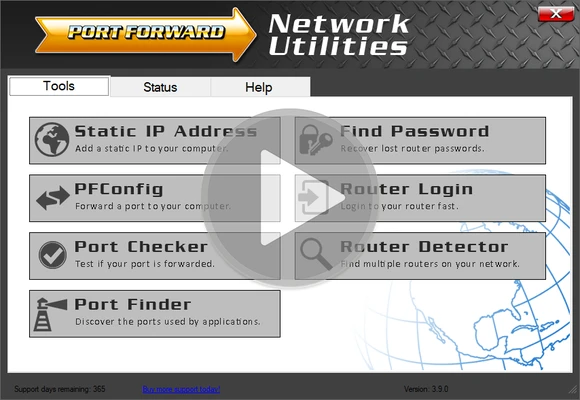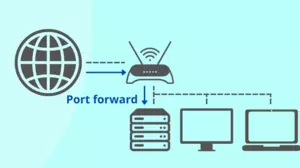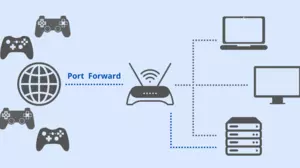A port forward is a way of making a computer on your home or business network accessible to computers on the internet, even though they are behind a router or firewall. It is commonly used in gaming, security cameras, home automation, and the Internet of Things (IoT).
Port forwards are setup in your router. A forwarded port is also known as open. After you have forwarded a port you have an open port.
The easiest way to forward a port is to use the tools in our Network Utilities software.
Port forwarding with Network Utilities:
Get Started Now
- Run Router Detector.
- Create a permanent IP address either with DHCP reservations or use Static IP Setter.
- Run PFConfig which logs into your router and configures port forwards automatically.
- Test that your ports are forwarded correctly with Port Checker.
If you are trying to change your NAT Type be sure to read our NAT Types Defined guide. This is the most comprehensive definition of gaming console NAT Types on the internet. Most people get NAT Type Open by using Network Utilities.
Understanding Port Forwarding
What is port forwarding? Port forwarding is a way of allowing people from the internet to connect to you. A port forward puts a device outside of your router, as if it was directly connected to the internet. This is needed for security cameras, torrenting, and optimal gaming experience.
Port forwarding directs your router to send any incoming data from the internet to a specified device on your network. A port forward maps data that is bound to a designated port number to the device or app that you want it to go to. After forwarding a port in your router, incoming data on that port is sent to the destination device that you have chosen.
What is a port?
In the context of port forwarding, a port has nothing to do with the physical ports on the back of your router. Any device on your network can receive a port forward no matter which physical port it is plugged into, or even over WiFi.
A port in port forwarding is simply a number, much like a phone number.
You might be asking if it is safe to forward ports on your router. The answer is yes as long as you follow a few simple rules. Never forward ports to a PC that does not have a firewall running. Always make sure that you understand why you are forwarding a port. To learn more about the safety of port forwarding, visit Is Port Forwarding Safe?
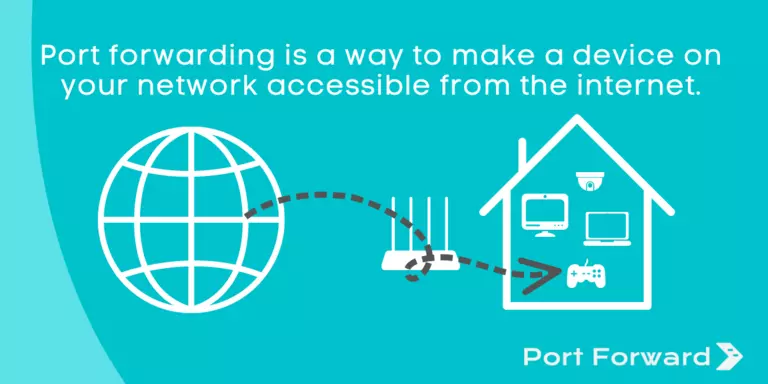
Port Forwarding with Network Utilities
Step 1: Run the Router Detector tool to locate your router on your network and ensure that you only have one router.
Step 2: Next, create a permanent IP address for the device that you want to forward ports to. You can either use DHCP reservations in your router or set a static IP address in the device. The Static IP Setter ensures that your PC has a static IP address. This is helpful in diagnosing open port issues because some routers refuse to forward a port to a dynamic IP address.
Step 3: The next step is to use PFConfig to forward ports in your router. PFConfig logs into your router and configures it automatically.
Step 4: After you have set up port forwarding, it can be useful to check if your ports are forwarded correctly. In the case of forwarding ports to a gaming console or security camera, it is generally easiest to see if you can connect to them.
If you are forwarding ports to a PC you can use our Port Checker tool to test if your ports are open. Our Port Checker tool will request an incoming connection from our servers and verify that data is able to make it from our server to your computer. This type of port check guarantees that you have forwarded your ports correctly, opened your firewall as required, and are able to access your network from the internet.
Our Port Checker is the only port checker that can test both TCP and UDP ports and give guaranteed results. You can find the Port Checker tool in our Network Utilities software.
Other types of port checks done through a web browser are not as thorough and can only report if the router is rejecting incoming requests, and only work with the TCP protocol.
Port Forwarding Help
If you are new to port forwarding please read our Ultimate Guide To Port Forwarding.
We have detailed port forwarding instructions customized for every router. To get started, visit our List of Routers and pick your router from the list. Then follow the steps in the guide and you should have an open port.
To learn how to log in to your router visit our Router Login guide.
Visit our Networking Help Center to find the answers to your port forwarding and networking questions.
Port Forwarding Guides
For detailed instructions on how to set up port forwarding in your specific router, visit our List of Routers. Choose your router from the list and then follow the steps in the guide to set up port forwarding.
You can also forward ports automatically with Network Utilities.
Port Forwarding Games
Port forwarding is needed for some games in order to improve your network connection. For example, if you want to be the lobby host in Call of Duty you will need to set up port forwarding. Port forwarding can also reduce lag and increase your K/D ratio since it is more likely that your signal gets through before your opponents' that may not be forwarding ports.
Port Forward Network Utilities is a suite of software tools to help get your ports forwarded. Port forwarding can be a confusing process, with Network Utilities it can't get any easier!
Network Utilities Helps You:
- Save time by letting our software forward ports for you.
- Forward ports right now, automatically.
- Manage port forwards and optimize your router.
- Turn forwarded ports on or off with the click of a button.
- Remove old forwards and create new ones.
- Get a faster, more reliable connection.
The easiest way to forward a port is to use our Network Utilities software.
To manually set up port forwarding for specific games and applications, you can work through the steps of our detailed guides.
Start by choosing the game or application that you want to forward ports for. Next, choose your router from the list of manufacturers and then follow the steps in the guide to set up port forwarding.
Popular Games
Here are port forwarding guides for some popular games. If you don't see the game that you are looking for visit our port list.
- Forwarding Ports for Call of Duty: Black Ops 7 on Your Router.
- Forwarding Ports in Your Router for Borderlands 4
- Forwarding Ports in Your Router for Battlefield 6
- How to Port Forward Call of Duty: Black Ops 6 in Your Router
- How to Port Forward in Your Router for Soulframe
- Opening Ports for Pokémon Trading Card Game Live using Your Router
- Forwarding Ports in Your Router for Hytale
- How To Port Forward Halo: The Master Chief Collection
- How To Port Forward Star Citizen
- Forward Ports on Your Router for Fall Guys: Ultimate Knockout
- How To Open Ports in Your Router for Saints Row
- How To Port Forward Minecraft
- How to Port Forward Destiny 2
- Sniper: Ghost Warrior 3
- Sniper Elite 4 Multiplayer
- Port Forward Tekken 7
- Port Forward Quake Champions
- Port Forward Dawn of War III
- Port Forward For Honor
- NAT Type Open in Overwatch
If you are trying to improve your network connection for a better gaming experience check out our NAT Types Defined article.
Set a Static IP
When you forward a port you are making a setting in your router that points at an IP address on your network. Typically IP addresses are dynamic, which means they change often. When an IP address that is the target of a port forward changes, that port forward breaks. It is important to set a permanent IP address before configuring a port forward.
There are two ways to set a permanent IP address; create a static IP address in the PC (or device that you are forwarding ports to) or configure a DHCP reservation for the device in your router.
To quickly set a static IP on your PC you can use the free Static IP Setter, which is one of the tools in Network Utilities.
To set a static IP in the device that you are creating a port forward for, log in to the target device, find the network settings, and create a static IP address. Not all routers support DHCP reservations, so this may be your only option.
We have many static IP address guides to help you.
You may need to set up your firewall as part of setting up a port forward.
Recent Games
These games have recently been added to our port forwarding guides.
- Opening Ports for skate. using Your Router
- Creating a Port Forward in Your Router for Gwent: The Witcher Card Game
- How to Port Forward in Your Router for One Punch Man World
- Opening Ports for Kingdom: The Blood using Your Router
- How to Port Forward in Your Router for Crossroads
- Opening Ports for Rivals of Aether 2 using Your Router
- How to Create a Port Forward in Your Router for SteamWorld Headhunter
- Forward Ports on Your Router for Stormland
- How to Port Forward Legends of Runeterra in Your Router
- Creating a Port Forward in Your Router for The Settlers
- How to Create a Port Forward in Your Router for Old World
- Opening Ports for Age of Mythology: Retold using Your Router
- How To Port Forward Dragon Age: Inquisition
- How to Port Forward Elite: Dangerous
- How to Port Forward Halo 5: Guardians
- How To Port Forward Hearthstone
- How To Port Forward Journey
- How To Port Forward Metal Slug 3
- How To Port Forward Need for Speed (2015)
- How To Port Forward Orcs Must Die! 2
List of more games...
For more information about your router visit SetupRouter.com.
For help with port forwarding visit our Networking Help Center.
To get started with port forwarding, visit our router guides.