Every device on your home network has a unique IP address. When your network is small you don't really have to think about these IP addresses. Your router takes care of managing them for you, giving every new device an IP address whenever it connects. In a small network, this is usually fine, and it is the way most people's home network runs.
As your network grows, managing devices becomes more of a task. Perhaps you want to set up a port forward to access something on your network from the outside. Or maybe you are interested in home automation and want to control various devices with custom software such as Home Assistant. Maybe you are just tired of always having to look up the IP address of a security camera in order to check its feed.
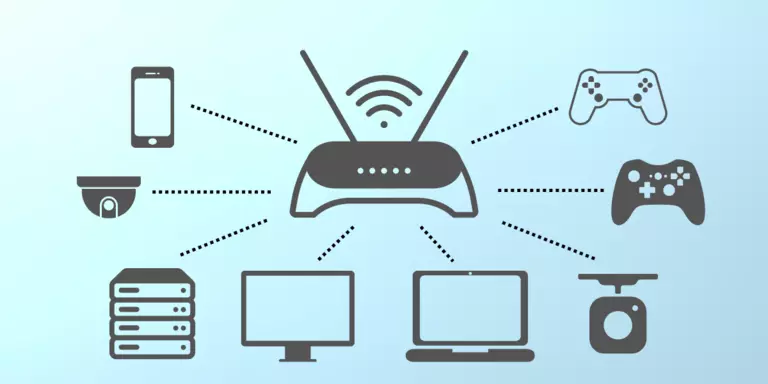
Once a network becomes large it can be hard to track down which device is which. Imagine having dozens of smart switches installed in your house on your network, each of them with its own IP address, and you have no idea how your IP addresses have been assigned. The sooner you start keeping track of your devices, the better. Don't wait until you have 100 devices on your network and you don't know where any of them are (by where we mean their IP address, not their physical location.)
Using DHCP reservations in your router:
- lets you manage your devices from one place,
- fixes networking problems that you didn't even know you had,
- is easier than setting up static IP addresses in each device,
- makes your network more reliable for port forwarding, and
- creates permanent addresses that are needed for home automation, gaming, and VMs.
Reason #1: DHCP Reservations: Manage All Your Devices From One Place
DHCP Reservations are created in your router. When you need to manage your devices it is easiest if they can be accessed through your router. The alternative is to log in to or access each device separately. This usually involves multiple passwords and interfaces and can quickly become quite complicated.
Once you have DHCP reservations set up in your router it is easy to not only find which device is which but also to change which IP address is assigned to each device. This type of micromanagement can be useful when tackling more adventurous networking topics such as home automation and port forwarding.
What are DHCP reservations?
A DHCP reservation is an entry in your router that assigns a permanent IP address to a device on your network. Every time that device is connected to your network it is guaranteed to get the same IP address. This is different than a standard DHCP IP address, which can change every time a device is rebooted or connected to your network. DHCP reservations are managed in your router, not in your devices. This makes managing your network easier because you only have to log in to one device (your router) in order to change the IP addresses on your network.
How do DHCP reservations work?
DHCP reservations work on top of the DHCP protocol, which is implemented inside your router. When a device connects to your network it sends out a special packet called a DHCP broadcast which only your router responds to. The router's response instructs the device to use a specific IP address.
In order for a router's answer to make it to the device, it has to have a way of talking to that device (before the device even has an IP address.) This is done using a low-level unique serial number that is permanently hard-coded into each device called a MAC address.
What is a MAC address?
Every device on a network has a unique serial number permanently burned into it at the factory called a MAC address. MAC, or Media Access Control, is used to communicate on an IP network even before a device has an IP address. MAC addresses do not change (except in some rare cases such as virtual machines and software access points.)
Only the device with the MAC address that sent the request will receive the router's reply and assign itself the unique IP address that the router has told it to use.
Since a router sends its reply to a MAC address, it is possible to have the router always send the same reply to the same MAC address. This is what a DHCP reservation is. It is an instruction in the router to always send the same IP address to a certain MAC address. DHCP reservations are done by MAC address.
Some routers will hide the fact that you are dealing with a MAC address by giving the device a name. If you can favor making the reservation by MAC address you should.
Reason #2: DHCP Reservations Fix Networking Problems
Especially in Windows networking, every device on your network has the possibility of having a human recognizable name. Some people like to name their computer something memorable or funny, or other times a media server will be assigned a name so that it shows up in the client app. Also, many home automation devices automatically assign themselves a name that is a mash-up of the manufacturer's name and the device model number. While these names can be convenient, they can also be problematic to use, especially in a network that is susceptible to communication hiccups such as Wi-Fi.
In a Wi-Fi network with a spotty connection, it is frequently more reliable to use the IP address of a device than the name. This is because it reduces network traffic by not requiring an additional round trip of packets to translate a given name to its assigned IP address. It can be much faster to simply access a device by its IP address in an unstable network.
Many times you can ping a device by name and notice a small delay before the first reply comes back. This is the name resolution phase and it is completely bypassed by just using the device's IP address directly.
Of course, you could skip the name resolution phase with a dynamic IP address as well, but you don't know what the device's IP address is. This is solved with a DHCP reservation which makes the IP address permanent.
Reason #3: Using DHCP Reservations Is Better Than Setting Static IP Addresses
Using DHCP reservations to assign fixed IP addresses is a great improvement over the manual method of managing static IP addresses. In the early days, home routers didn't support DHCP reservations because they did not have enough RAM to keep track of all the devices. Instead, a static IP address had to be set up on devices that needed to have the same IP address whenever they connected to the network. This required finding each device on your network, logging into that device using its username and password, and figuring out its network settings.
Furthermore, you had to keep track of which IP address you had assigned to each device manually in order to avoid an IP address conflict. It was truly tedious and cumbersome and prone to human error.
DHCP reservation vs. static IP
With DHCP (Dynamic Host Configuration Protocol) you cannot always be sure which IP address each device has unless you have gone through the tedious chore of logging in to each device and assigning it a static IP address.
There is a better way. With DHCP reservations, you get to control which IP address each device gets, and you do not even have to log in to that device. This allows you to take control of your network and manage which devices have a permanent IP address all from the convenience of your router's admin interface.
Using DHCP reservations consolidates device management to a single point of maintenance. You can do it all in your router instead of having to sign in to each device separately. Most routers will not allow you to accidentally create an IP address conflict, and you do not need to log in to any of your devices.
Reason #4: DHCP Reservations Make Your Network More Reliable for Port Forwarding
When you set up a port forward you are pointing a port at an IP address on your network. At the time you set up that port forward, you should know what device is using that IP address. It would be extra nice if that device's IP address never changed. If you reboot your device and it gets a new IP address then your port forward will stop working and you may not realize why.
A device that is the target of a port forward needs to have a permanent IP address. You can either log into that device and configure its network settings manually or you can set up a DHCP reservation for that device in your router. Either of these will give that device a permanent IP address and keep that port forward working through reboots.
Should I use a DHCP Reservation?
When you want your device to get the same IP address every time it connects to your network, you should create a DHCP reservation for the device. It's easier, faster, and less prone to human error than attempting to manage static IP addresses on your network.
There are no negative side effects to a DHCP reservation and many positive benefits. If you are thinking about using DHCP reservations on your network, then you should definitely get started right away.
Reason #5: DHCP Reservations Are Needed for Home Automation, Gaming and VMs
When it comes to networking, some of the more common uses for DHCP reservations are gaming, home automation, and virtual machines. The process for setting up a DHCP reservation is the same for each of these topics, and each of them has its own unique set of benefits.
Is a reserved IP good for gaming?
Many games benefit greatly from a port forward. Multiplayer games that have a lobby usually pick one of the players as the lobby host. It's usually the player with the lowest ping lag who also has a port forward. The lobby host tends to get a better response from the game engine and as a result can get a significantly better score than non-host players.
Setting up a port forward to your game can decrease your lag to the game server. It is one of the first steps you should try when you are having performance issues with online multiplayer games. See our How To Port Forward Games guide for detailed instructions on this topic.
Before you set up a port forward, the device that you are gaming on needs to have a permanent IP address. You can either set up a static IP address on the device or a DHCP reservation in your router. Of course, we prefer a DHCP reservation in your router.
Why DHCP reservations are important for home automation
For basic home automation like the popular hubs and integrated switches, a DHCP reservation is not necessary. As soon as you try to use something fancier such as Home Assistant you are going to quickly bump into some of the annoyances of dynamic IP addresses. Some of the open-source interfaces to popular home automation platforms expect a device's IP address to be unchanging.
A common symptom is when a device is discovered, it works fine, but weeks or months later it stops responding to home automation software. This very famously happened with Home Assistant and TP-Link Kasa. Since Kasa devices do not allow you to control their network settings, you are forced to use DHCP, but the open-source Kasa interface does not play well with dynamic IP addresses.
It is a simple solution to log into your router and assign a DHCP reservation to each of your smart switches, smart bulbs, and smart hubs. After doing this you will notice significantly fewer communication disruptions.
DHCP reservations and virtual machines
Virtual machines are becoming more and more popular. They are useful for running old versions of Windows, testing software before installing it, simulating old arcade cabinets, and isolating potentially dangerous programs.
All of the virtual machine platforms such as Hyper-V, Proxmox, KVM, and VirtualBox allow you to specify the MAC address of the virtual network card assigned to each of your VMs. This is super convenient because it allows you to assign an IP address to a VM before you even boot it up for the first time. This allows you to control which IP address a VM uses when pulling updates during the installation process. It also makes it much easier to connect to the VM remotely using SSH, RDP, or VNC.
How to Make a DHCP Reservation In Your Router
Remember that you are reserving the IP address that the device should have every time it connects to your network. It does not necessarily have to be the IP address that it got automatically. Feel free to come up with any sort of numbering scheme that makes sense to you. For instance, you might make all cell phones be in the .50 range and all gaming consoles in the .80 range. It's up to you how you allocate IP addresses on your network. It's best to avoid .1, .100, and .255 though because they frequently cause conflicts.
After a DHCP reservation is created for a device, you will need to reboot the device if you assigned it an IP address that is different from the one it got automatically. Depending on the device, you will need to either push the reset button on the device, cyle power to it by turning a breaker off and then on, or wait until the device times out and reboots itself before the new reservation will take effect.
Step 1: Log in to your router
DHCP reservations are created in your router so to be able to make one you need to be able to log into your router. If you are not sure how to log into your router see our Login Guides.
Step 2: Find the DHCP section
After you log in to your router, look for the DHCP section. Sometimes it is in the advanced section and sometimes it is in the networking section. You might also find it in the LAN section, but it definitely will not be in the WAN section.
Step 3: Find the device on your network
Once you find the DHCP section, you should see a list of all the devices on your network that currently have an IP address. It may list the device name, the device IP address, or the device MAC address.
Something that might make finding a device on your network easier is to know that the first half of a MAC address corresponds to the manufacturer of the network adapter in that device. For instance, if you are looking for a PlayStation, you might find that your router has labeled it Sony. Or if you are looking for an Xbox, it might show up as Microsoft. There are numerous MAC address lookup engines on the internet that can help you figure out which MAC address belongs to which device. If you are worried about privacy, you only need to include the first half of the MAC address in search. Also, when looking up MAC addresses by vendor, it might be labeled OUI instead of MAC.
On a large network with a lot of devices, it can be hard to figure out which device is which. This is why it is easier to start DHCP reservations when your network is small.
Step 4: Reserve an IP address for the device
Once you have found the device that you want to create a reservation for look for a button or a link that says either assign or make permanent. When you choose that option, your router creates an entry in its DHCP reservation table. You should be able to see the DHCP reservation table in the router's web interface. Usually, the DHCP reservation table is where you modify and delete reservations as well.
Note that if your router allows you to make a reservation by name or MAC address we recommend making reservations by MAC address.
The larger your network gets, the more you are going to wish you started making DHCP reservations years ago. If your current router doesn't support DHCP reservations then you have a great excuse to upgrade your router now.
For answers to your networking questions, visit our Networking Help Center.








